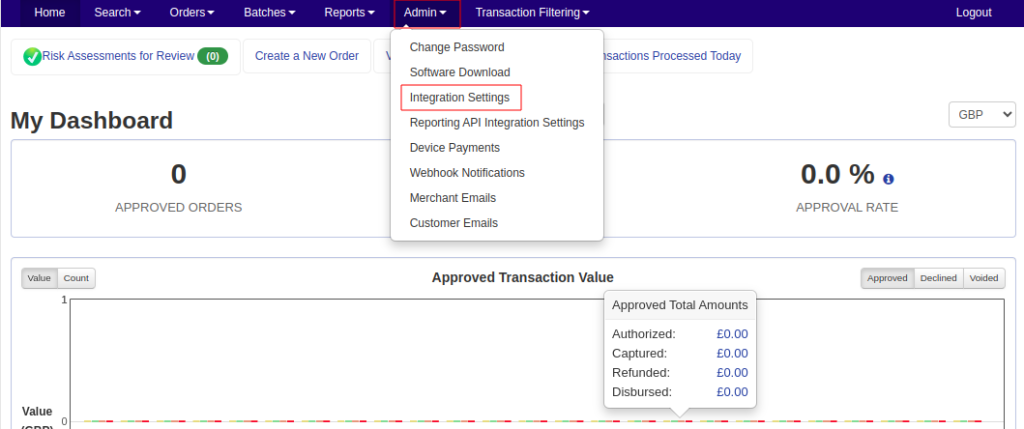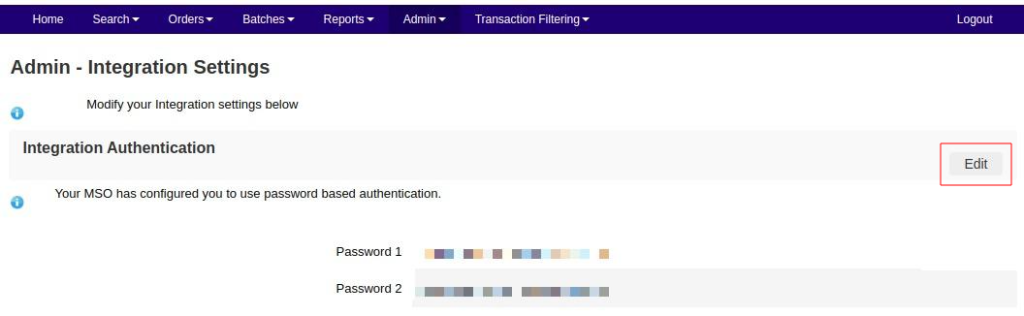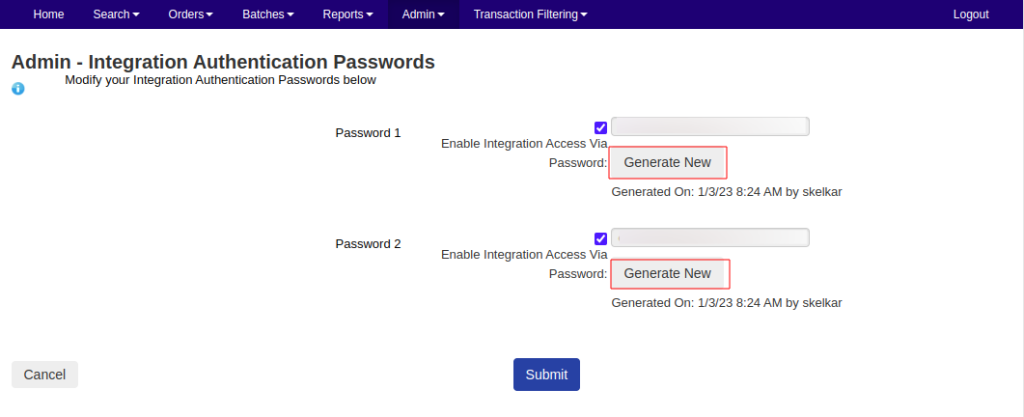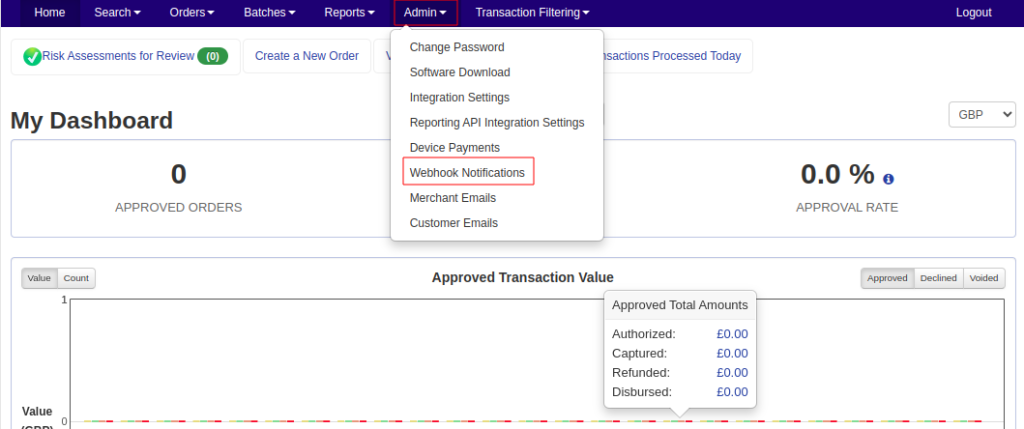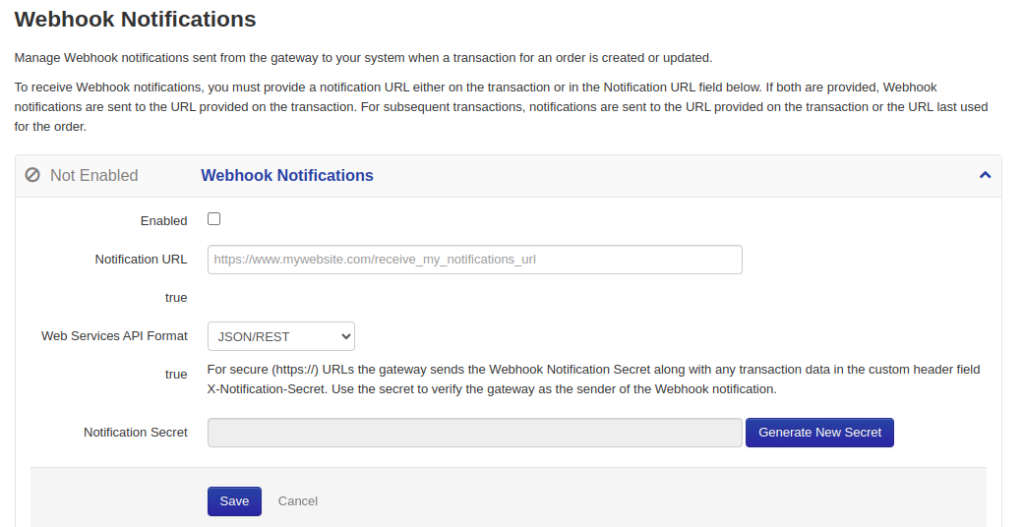PrestaShop – Mastercard Payment Gateway Services
PrestaShop – Mastercard Payment Gateway Services


Credentials Configuration
Generating Merchant ID, API Password and Notification Secret
- If the merchant credentials are incorrect, a warning will be displayed at the top of the ‘Configuration’ page.
- It’s important to note that if the merchant credentials are not configured correctly, you won’t be able to enable any of the module’s payment methods.
1. To find and set up the credentials,please log in to your MasterCard Merchant Administration interface.
Obtaining API Password
2. To obtain an API password, you must enable integration access via password.
3. Once logged into your merchant account, select Admin → Integration Settings.
- Click the Edit button on the ‘Integration Settings’ page:
The Integration Authentication Passwords workspace will appear; you will need to click Generate New button next to Password 1:
Once the password has been generated, select the Enable Integration Access Via Password checkbox, copy the password and click the Submit button.
Obtaining Webhook Secret
4. To obtain the Webhook Secret, you must enable integration access via password.
5. Once logged in to the merchant account, select Admin > Webhook Notifications
- On the ‘Webhook Notifications’ page:
- Select the Enabled checkbox.
- Select JSON/REST from the Web Services API Format drop-down list.
- Copy the Notification Secret (it will be used for the MasterCard Payment Gateway Services extension).
- Click the Save button.
Note: The notification URL is not used for this integration.