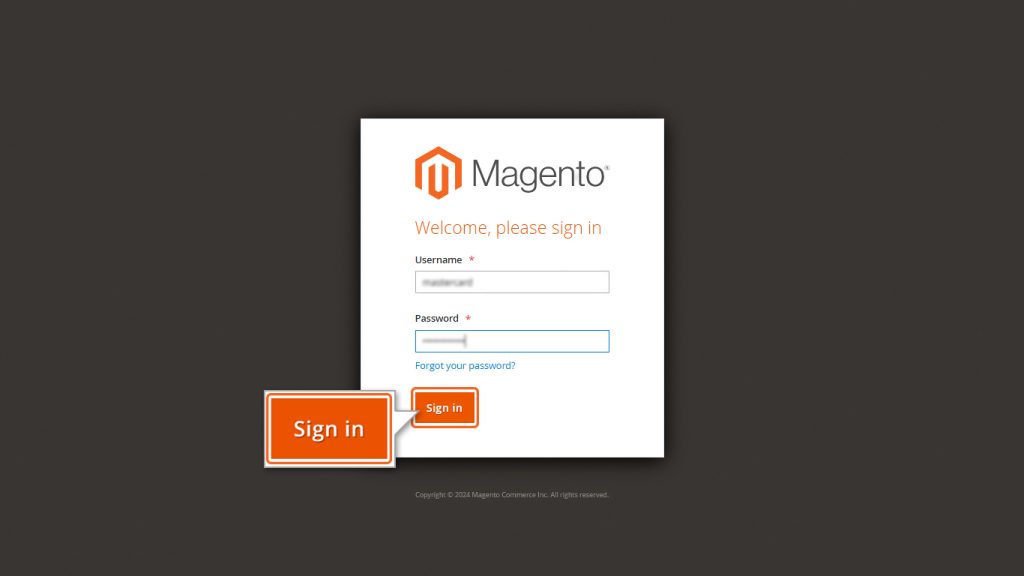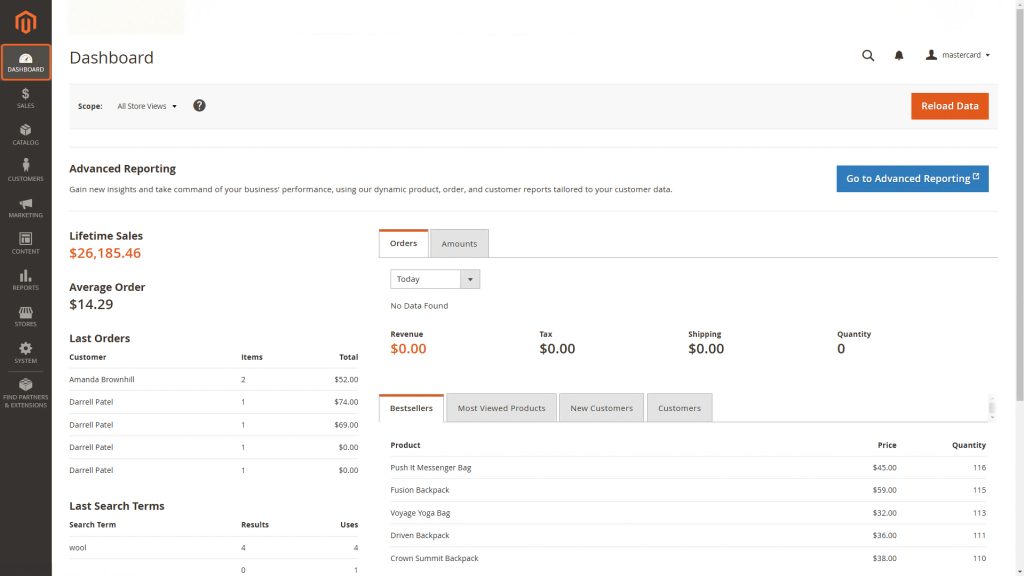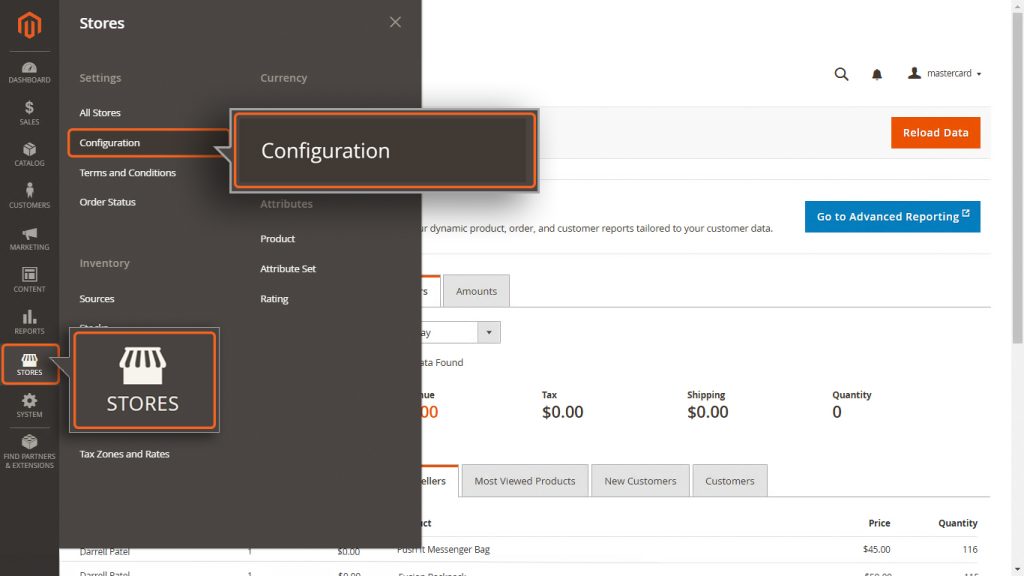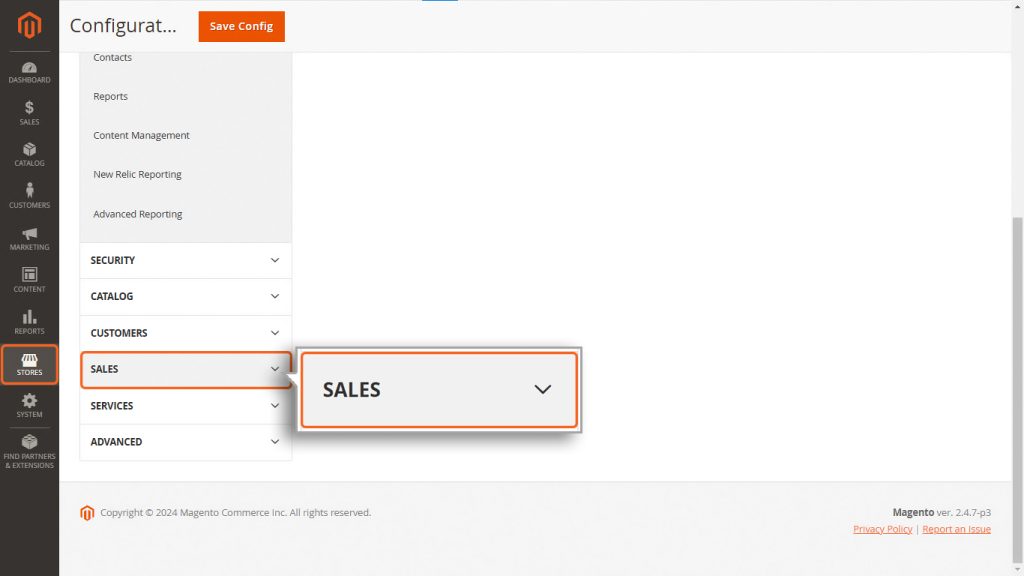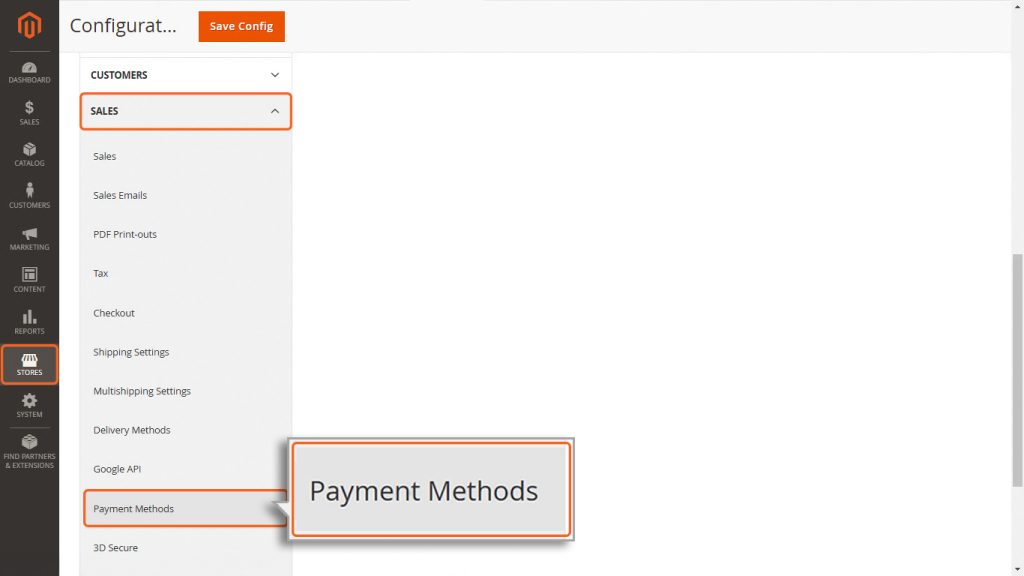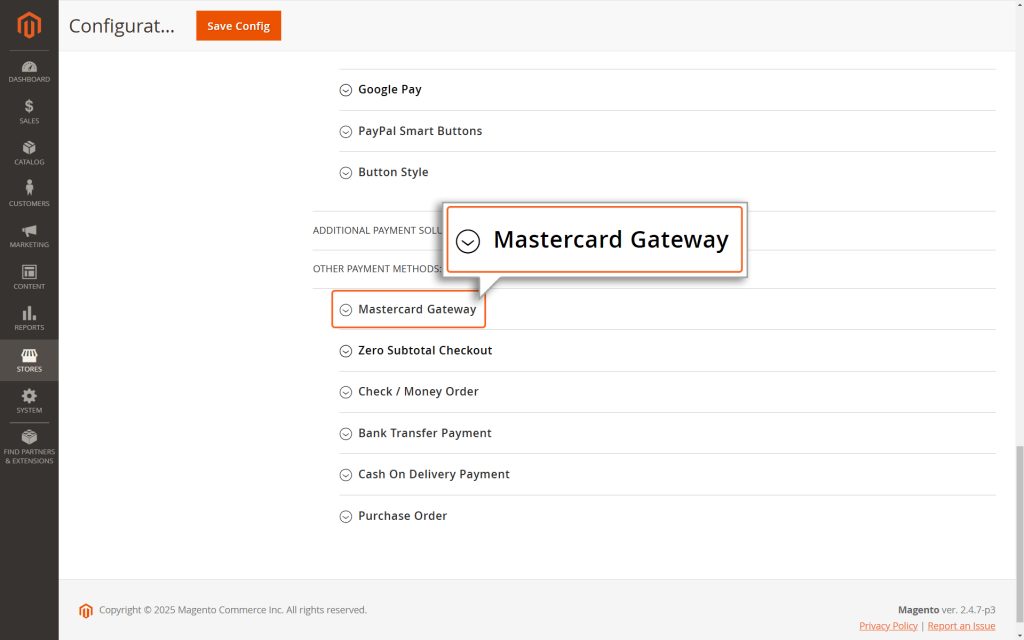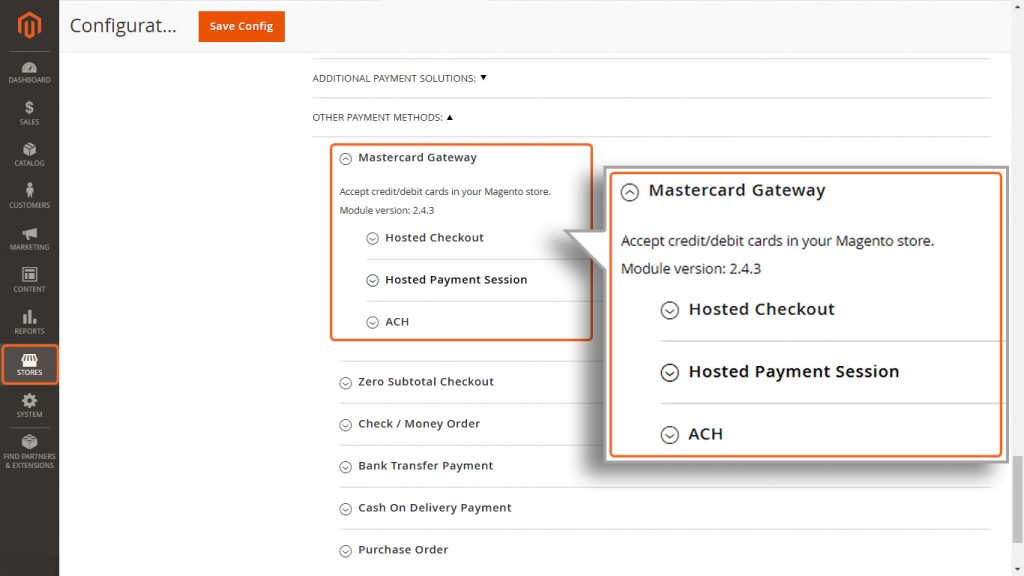Home > Magento 2 – Mastercard Gateway > Configuration


Magento 2 – Mastercard Gateway
Created date: 16-03-23 |
Updated date: 31-10-25 |
Plugin version: 3.0.1 |
API version: 100


Mastercard Gateway for
Magento, OpenCart, PrestaShop and WooCommerce
Magento, OpenCart, PrestaShop and WooCommerce
Configuration
After installing the Mastercard Gateway extension, you need to access it. Follow these steps to configure it properly:
1. Access the Configuration Menu
- First, log in to your Magento Admin Panel.
- After logging in, you have to navigate to the Admin dashboard.
- From the dashboard, navigate to the menu on the left side and follow this path:
STORES → Configuration → SALES → Payment Methods. This is where you can set up and manage the payment methods for your store.
2. Locate the Mastercard Module
- Scroll down the page until you find the module labeled Mastercard Gateway.
3. Configure the Extension
- In the Mastercard module, you’ll see options to choose how you want to integrate payments. There are three methods to pick from:
- Hosted Checkout: A ready-to-use payment page hosted by the payment provider.
- Hosted Payment Session: A solution that lets you manage the payment experience within your website.
- ACH: Ideal for processing bank transfers directly.
- Select the method that fits your business needs. If you’re unsure which one is right for you, consider factors like ease of setup, user experience, and your specific payment requirements.