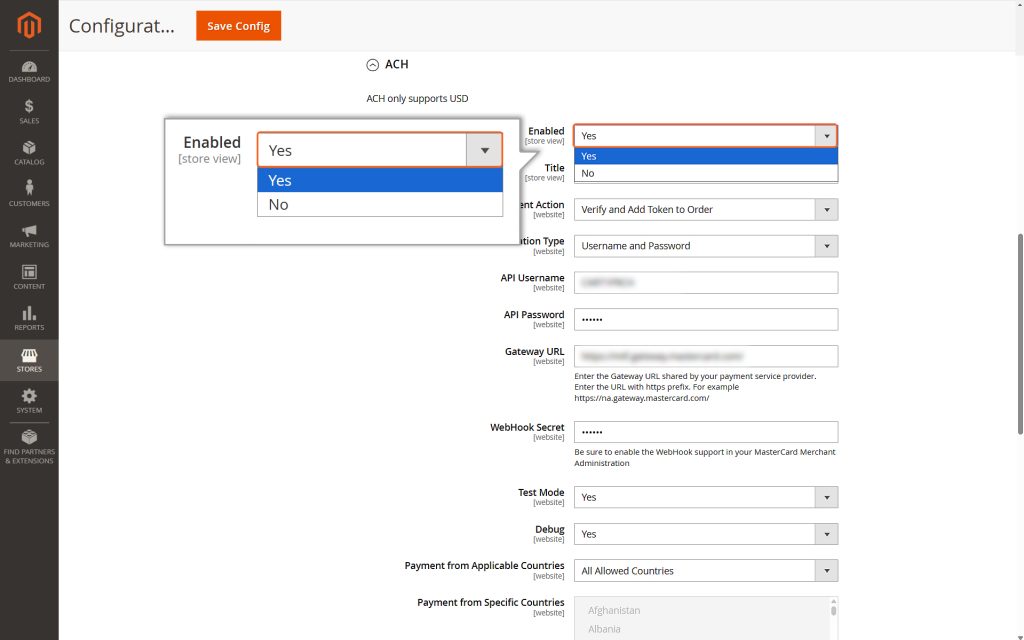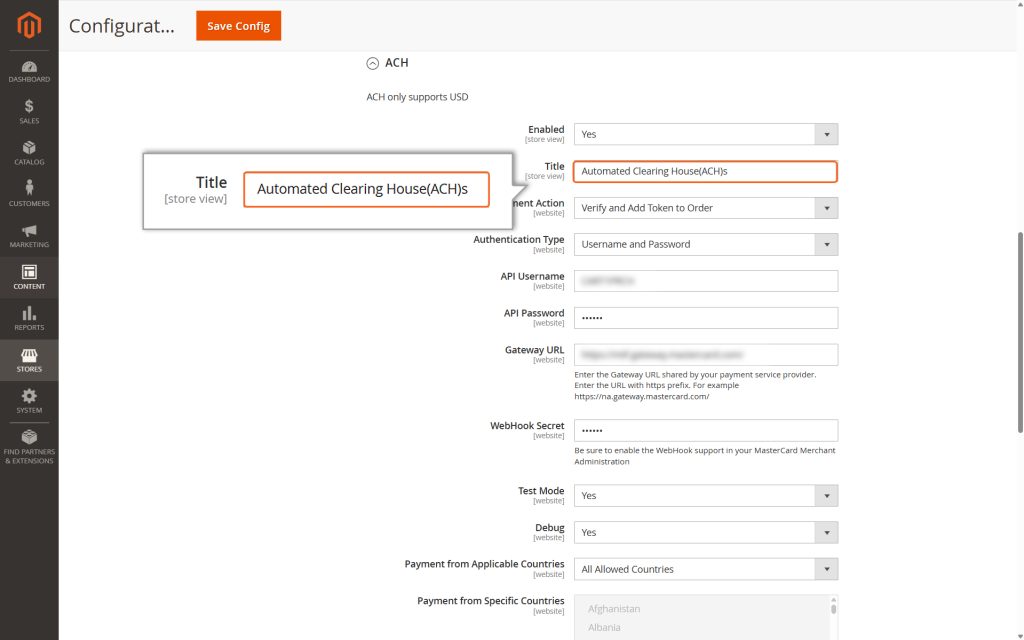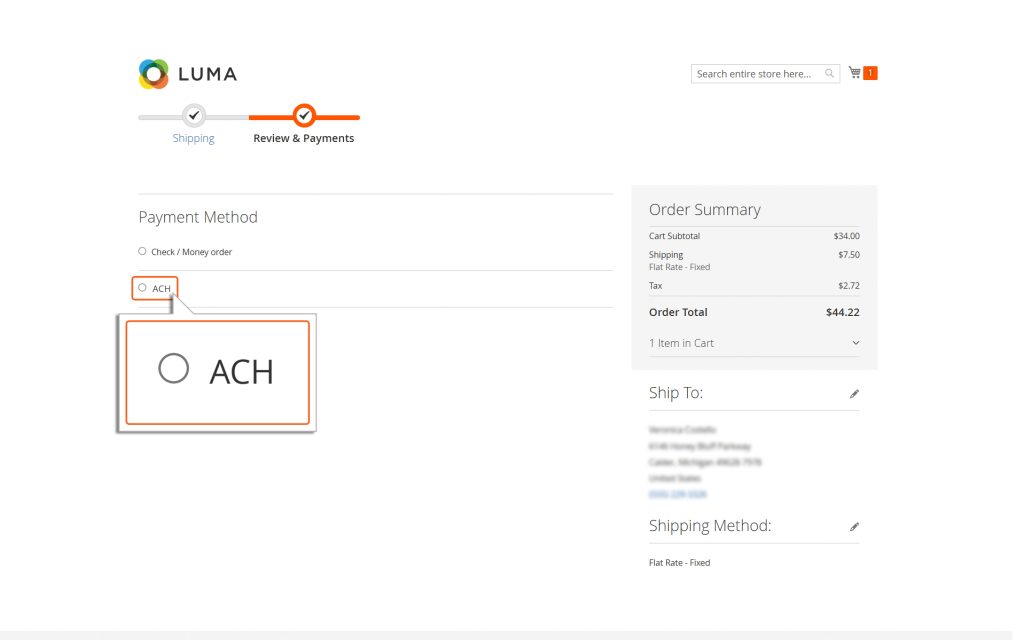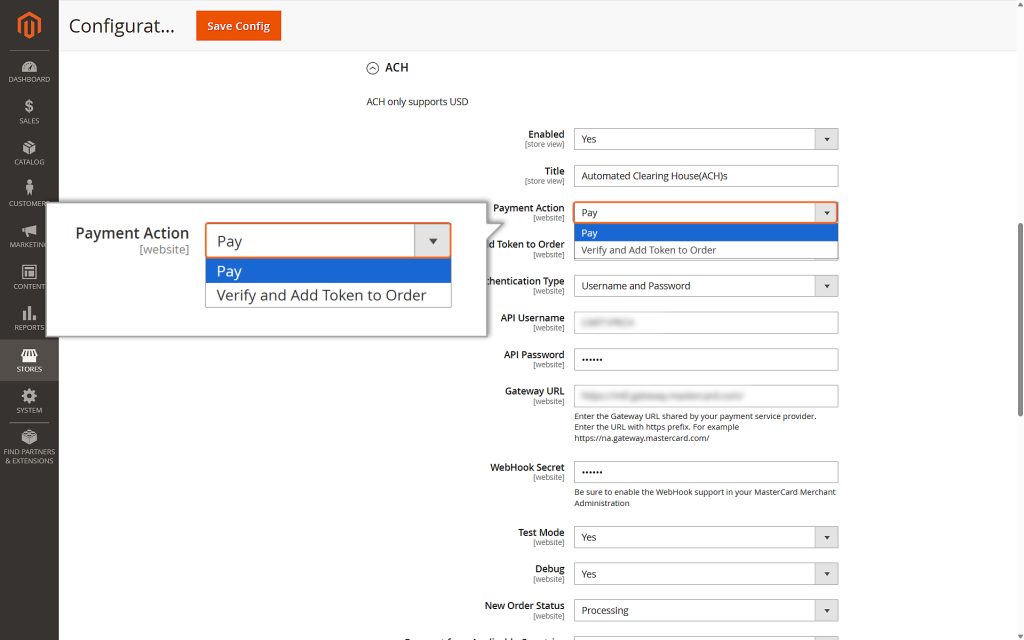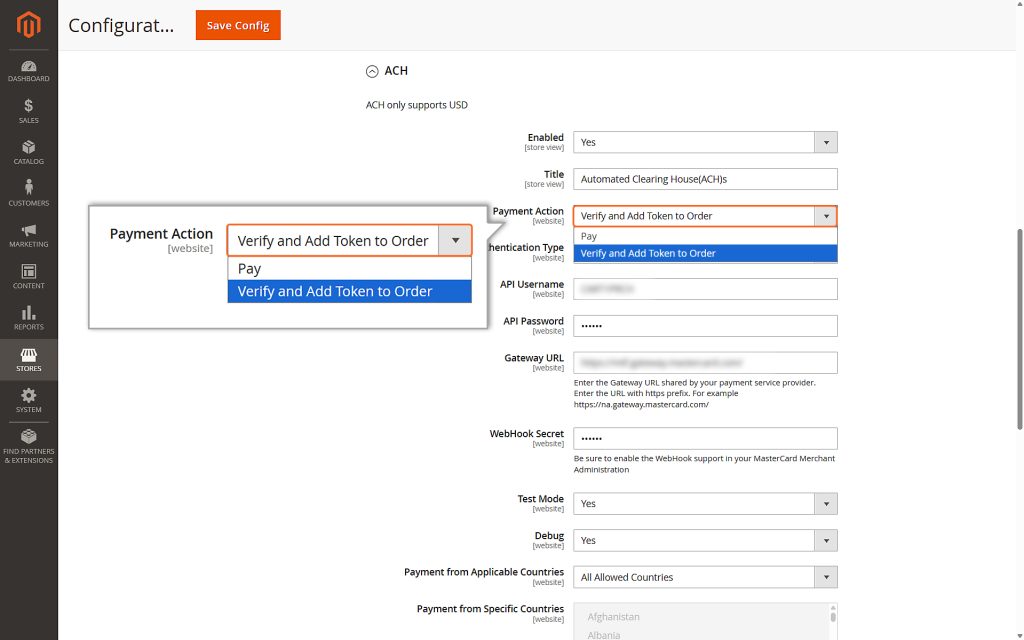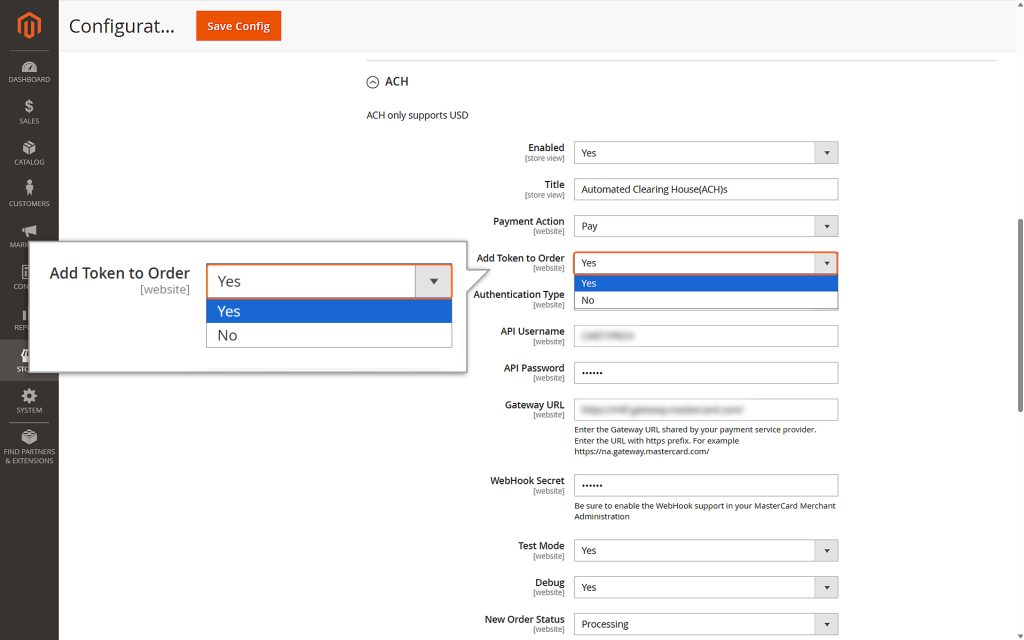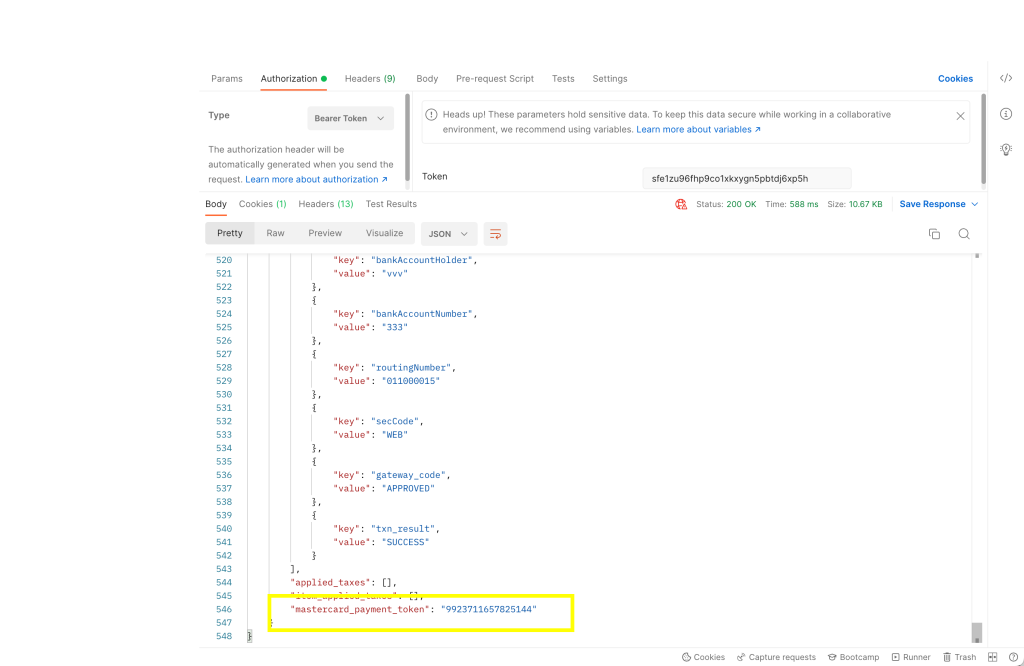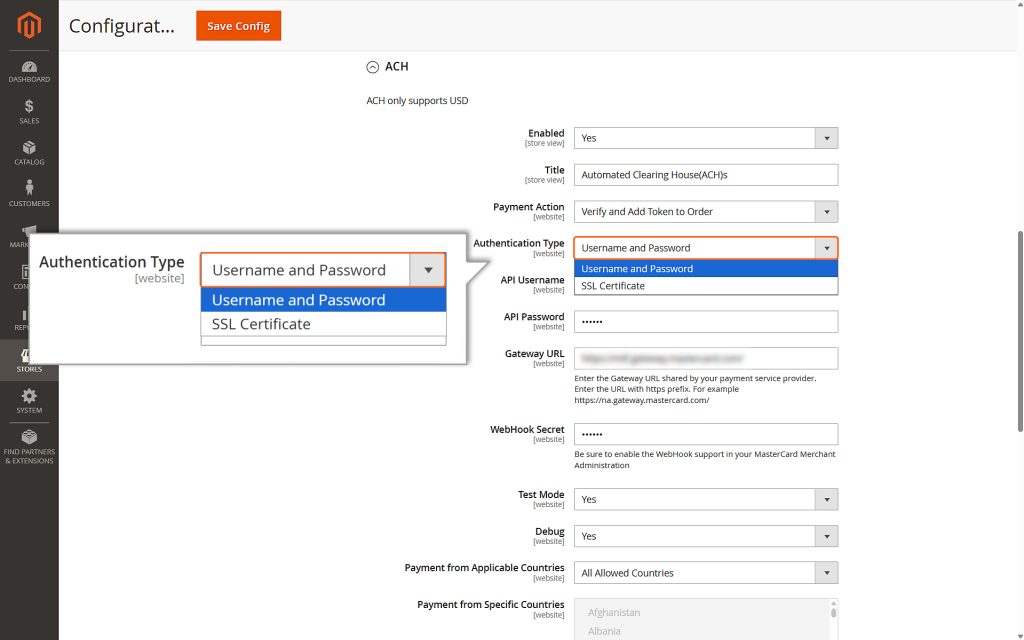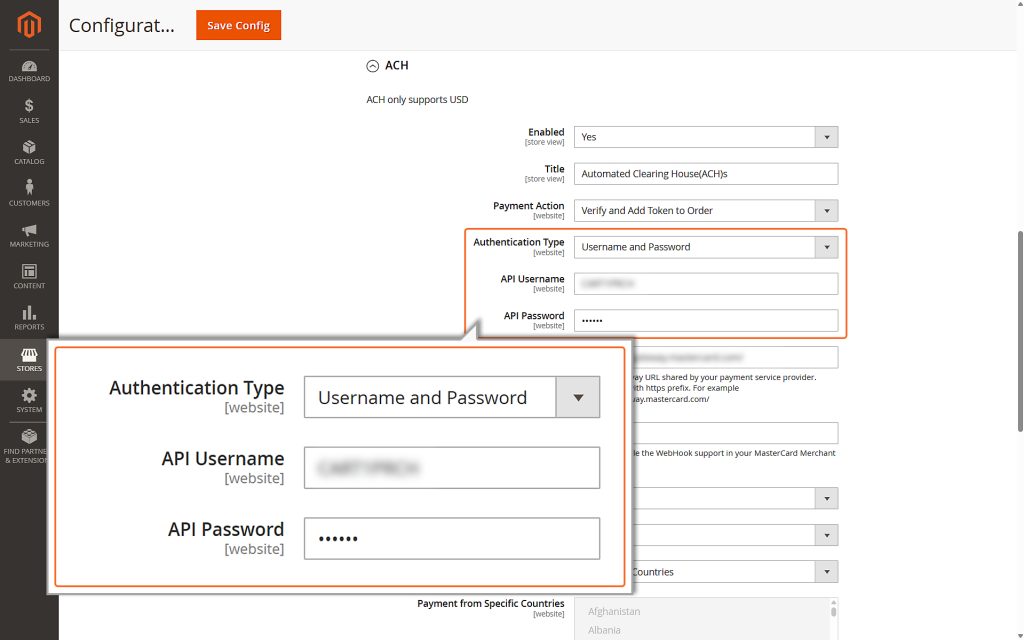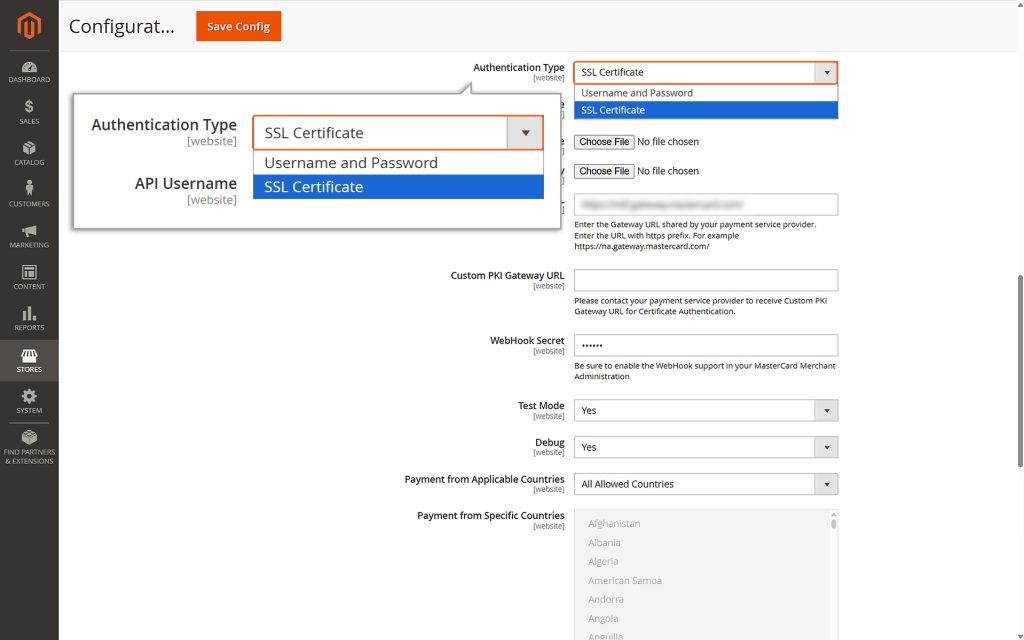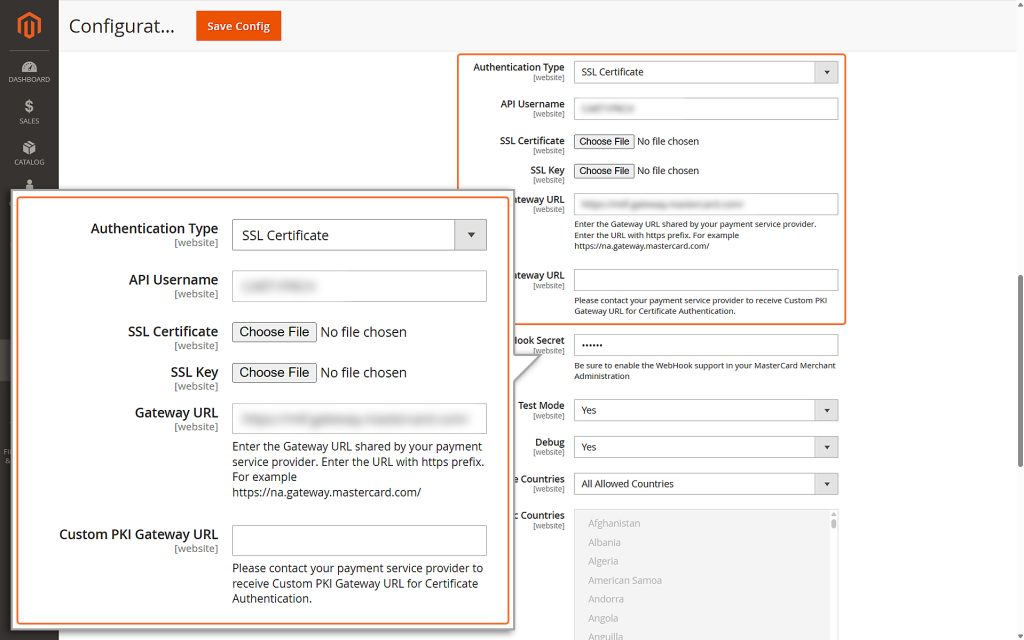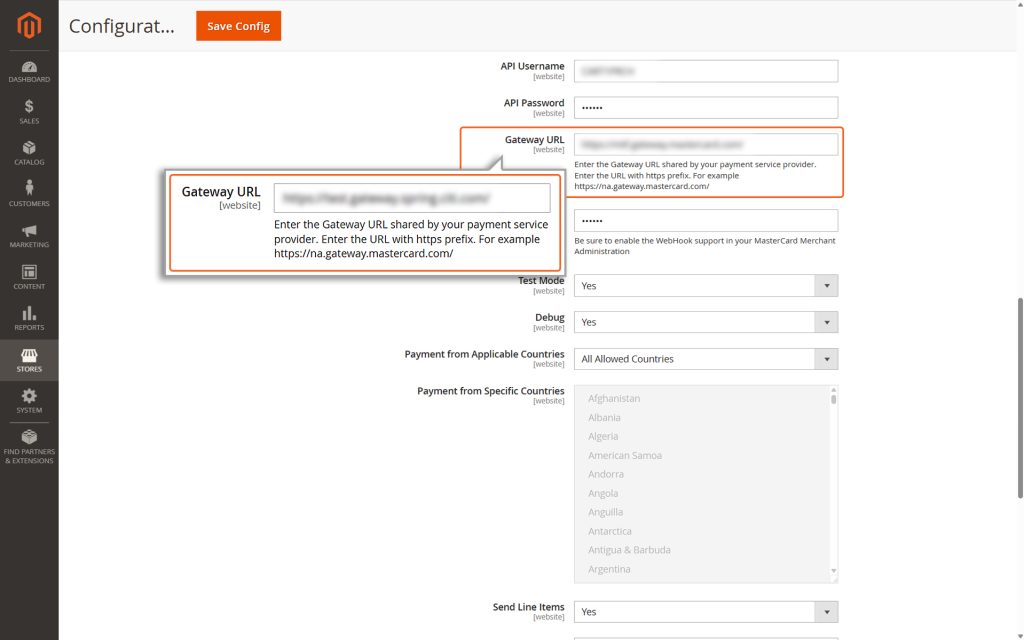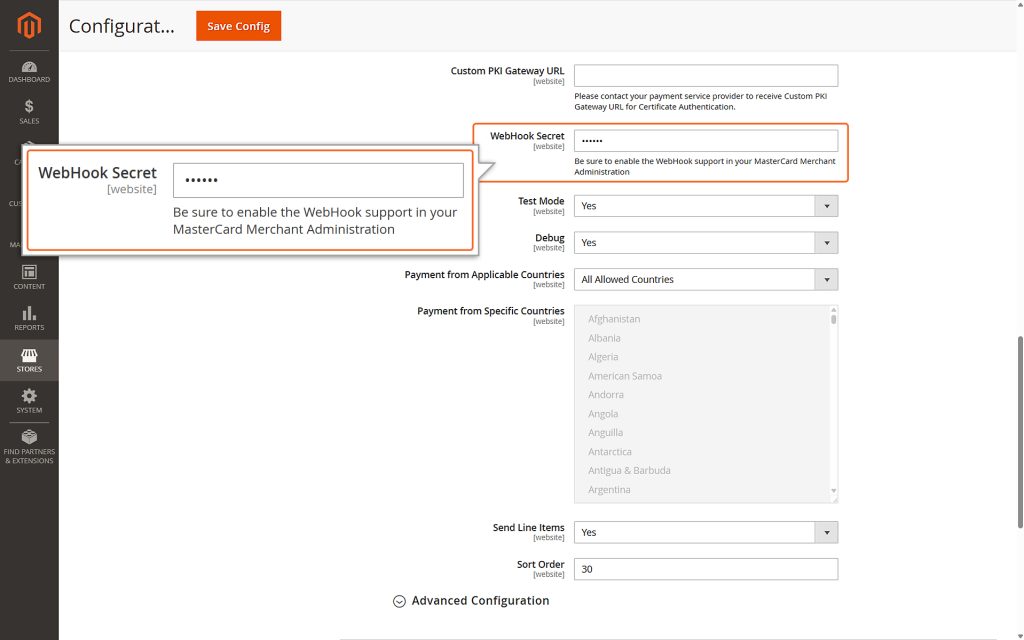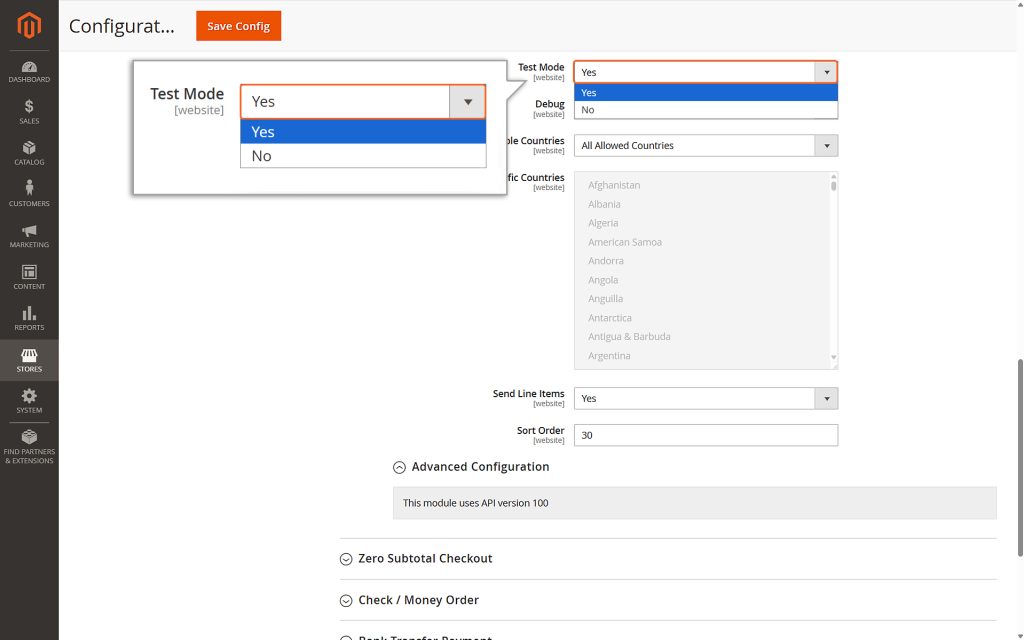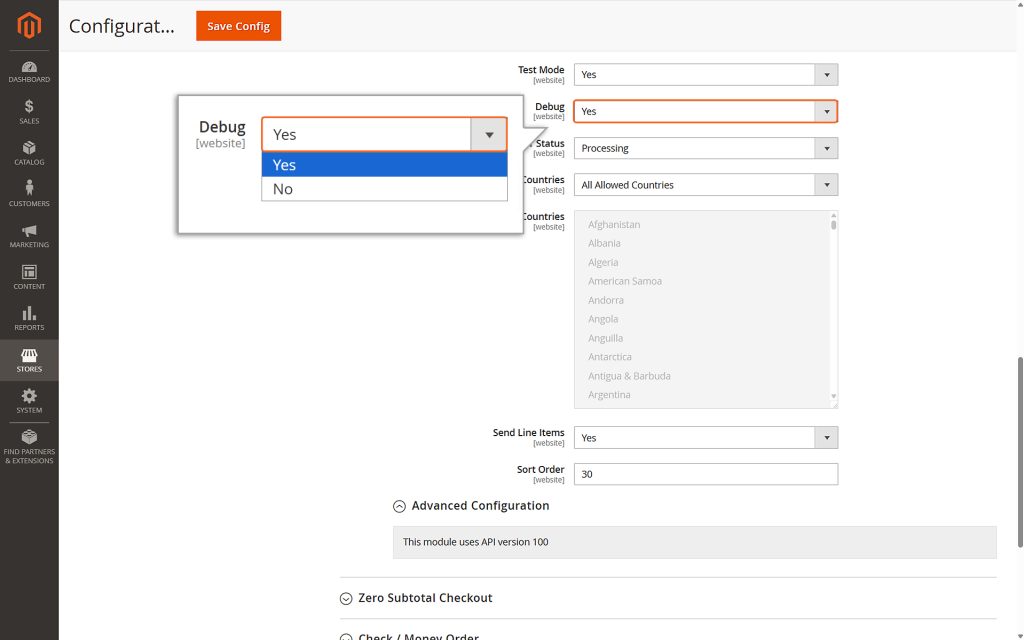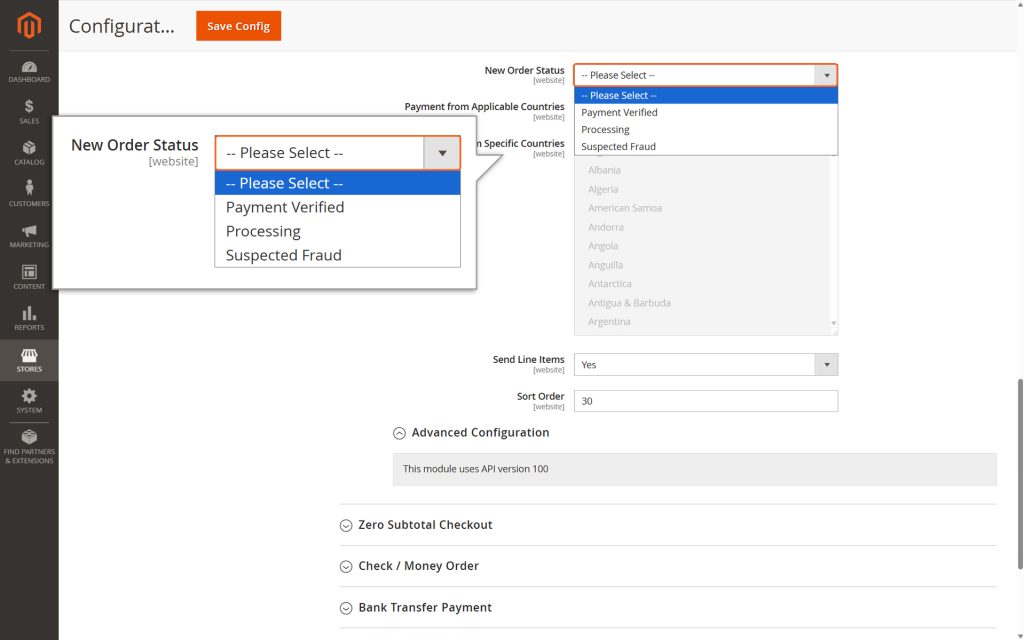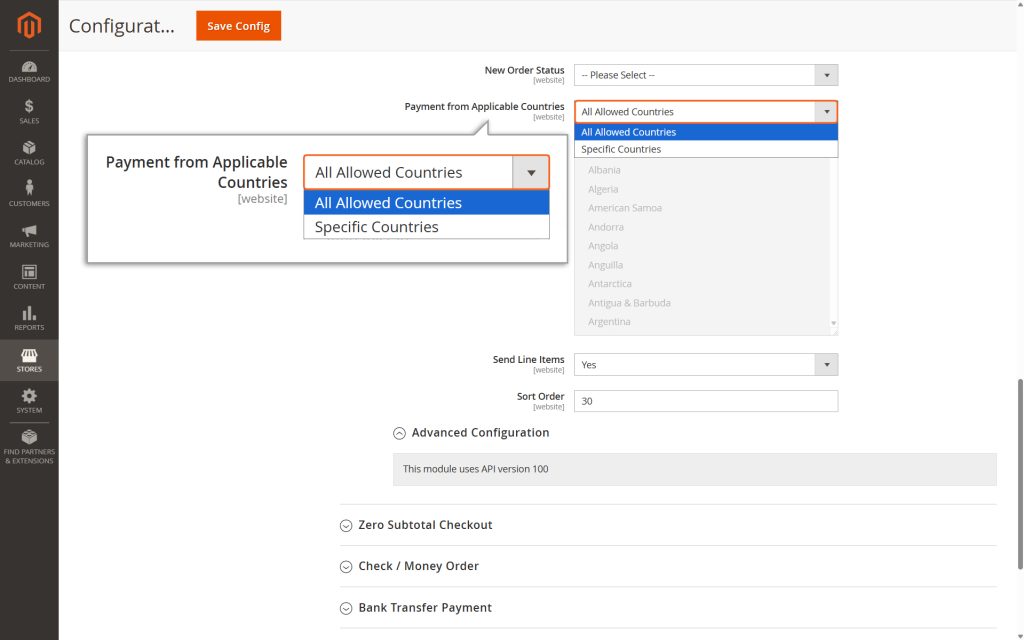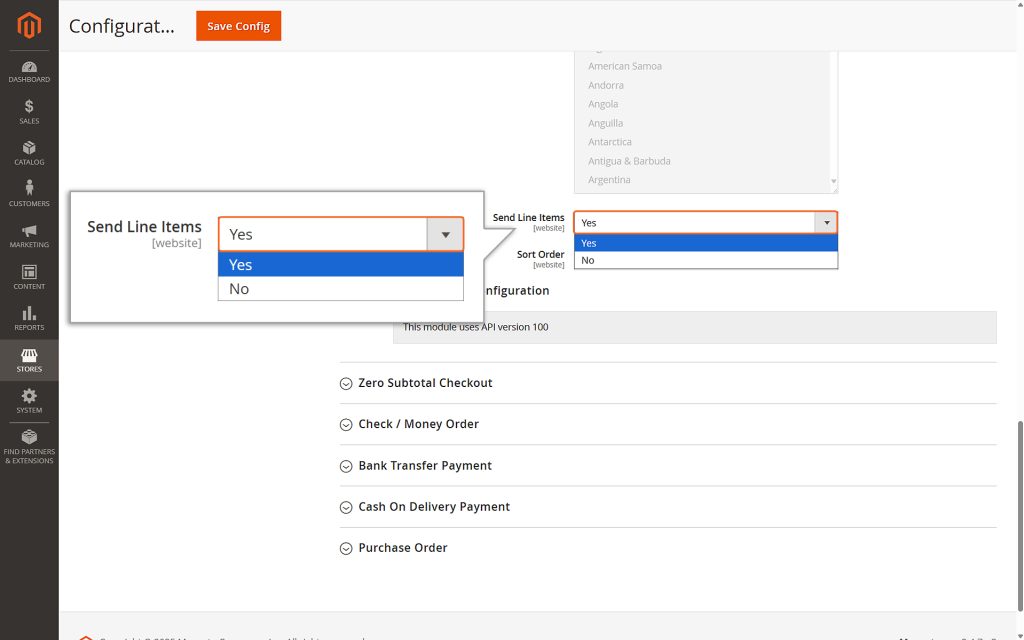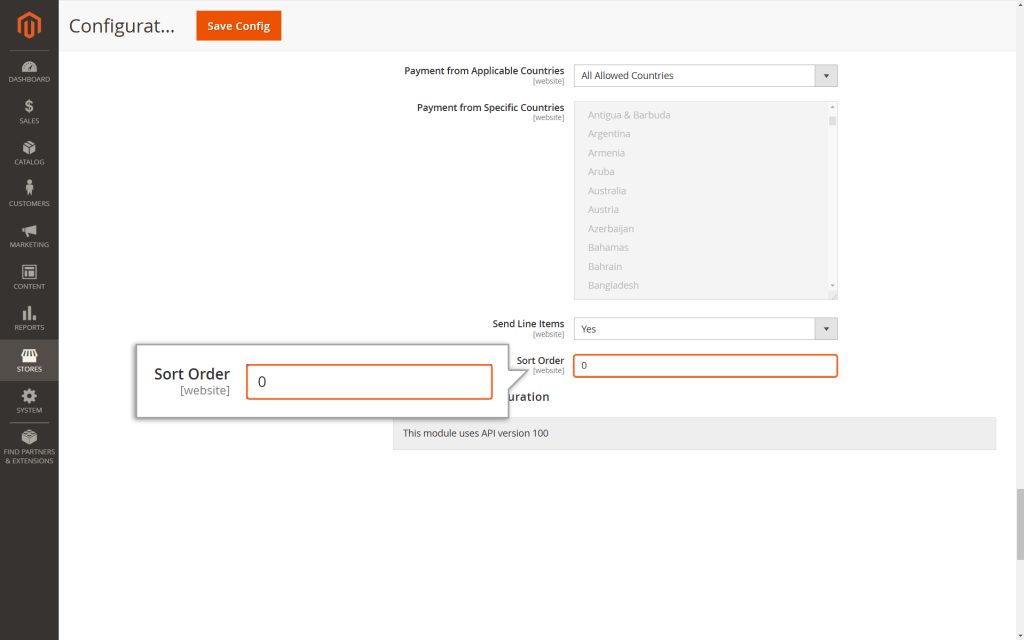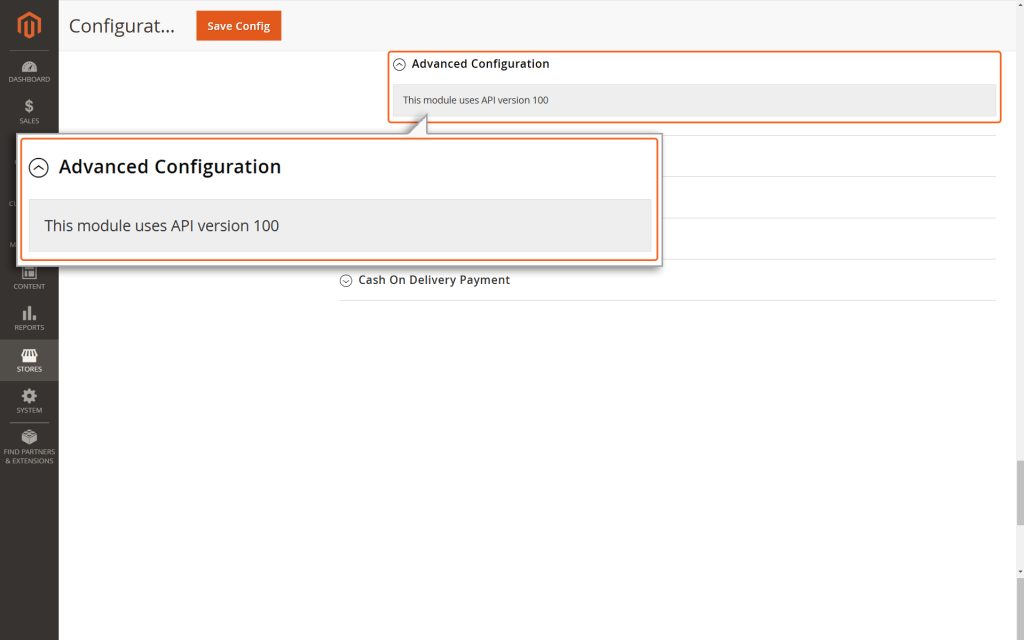Magento 2 – Mastercard Gateway


Magento, OpenCart, PrestaShop and WooCommerce
ACH Configuration
This section explains the settings you can use to set up ACH in your Magento store. ACH is an electronic payment system that allows money to be transferred directly between bank accounts.
Enabled
Choose “Yes” to activate the ACH payment option for your store. This allows customers to pay via ACH during checkout.
Title
Enter the name or label you want to display for this payment method on the checkout page.
Payment Action
Pay
- When “Pay” is selected, the transaction will happen automatically. After the customer enters their Bank Account Number or Routing Number and submits their order:
- The total order amount will be deducted directly from the customer’s Bank account.
- The funds will automatically be transferred to the merchant’s account.
- The order status will change to “Processing,” and an invoice will be generated.
Note
It might take some time for the transferred amount to show up in the merchant’s account, but the process is seamless and requires no manual action. The merchant can track the current order funding status from the Orders section in the Magento Backend.
Verify and Add Token to Order
- If the “Verify and Add Token to Order” option is selected for the Payment Action, the payment will be verified once the customer places the order, but the amount will not be reserved or captured from their account at checkout. The payment token received will be stored at the order level and will also be accessible via the REST API. The order status will remain as “Payment Verified,” and no invoice will be generated. Also, in this scenario, the Magento admin can only generate an offline invoice.
Note
Use of Payment Token: The merchant can use the stored payment token to capture the payment. In cases where the payment does not need to be collected from the customer at the time of placing the order, or if additional payment is required, the merchant can utilize the payment token available via the REST API to capture the payment.
Add Token to Order
If you select “Yes,” the payment token (a secure code linked to the transaction) will be saved with the order details. This token can be accessed later through the REST API after the customer has placed the order.
The token is stored in the Mastercard_payment_token field at the order level. For example, in the API response for an order, you can find the token value under this attribute. This is useful for developers or integrations that need to reference payment data securely.
Note
This field would be available only if Pay is selected.
Authentication Type
Choose between “Username and password” or “SSL Certificate” as per your preference.
- API Username: Enter your merchant account’s API username.
- API Password: Enter the API password obtained from your merchant account.
2. SSL Certificate and Related Details
- API Username: This is the username required for accessing APIs.
- SSL Certificate Issued by Mastercard-approved Certificate Authority (CA): Ensure that your SSL certificate comes from a Certificate Authority (CA) approved by Mastercard.
- SSL Key: A private key that works with the SSL Certificate to keep your data safe.
- Custom PKI Gateway URL: This URL is specific to your setup. Contact your payment service provider to get this custom URL.
Note
You must present a certificate to authenticate yourself to the Mastercard Gateway with certificate authentication. Certificates are typically issued from one of many organizations that act as Certificate Authorities (CAs). This model of authentication is a component of Public Key Infrastructure (PKI) where security is achieved through confidentiality, integrity, non-repudiation, and authentication.
Gateway URL
Enter the Gateway URL shared by your payment service provider. Enter the URL with https prefix. For example https://na.gateway.mastercard.com/
Webhook Secret
Enter the WebHook secret from your merchant account. Please refer to API Configuration to obtain the WebHook Secret.
Note
The plugin automatically includes the Notification URL, so manual configuration in the Merchant Administration portal is not required.
- Choose Yes if you want to use test credentials (API username starting with “TEST”). This is helpful to check if everything works correctly without processing real payments.
- Choose No to use live production mode for real transactions.
- Recommendation: Always run tests in Test Mode before switching to Live Mode. This helps catch any errors in a safe environment.
Debug
Enable Debug by selecting Yes if you’re testing in Test Mode. Debugging creates detailed logs that can help you identify and fix any issues with your payment process.
New Order Status
This setting determines how successfully placed orders are labeled in the Magento Platform after being processed. You can choose from three options:
- Payment Verified: The payment has been confirmed.
- Processing: The order is being handled.
- Suspected Fraud: The order appears suspicious and may need review.
Changing this setting won’t impact how transactions are processed by the payment gateway—it only updates how they are displayed in your system.
Payment from Applicable Countries
Merchants can decide which countries they want to accept payments from. This setting works separately from any blocking rules set in the Merchant Manager. You have two choices:
- All Allowed Countries: Payments can be processed from all countries that are allowed.
- Specific Countries: You can pick certain countries from which payments will be accepted.
Send Line Items
Select Yes if you want to include detailed order information (like item names, quantities, and prices) in the transactions sent to the Mastercard Gateway. This helps with tracking and provides more details for reporting.
Sort Order
This controls the order in which this payment method appears to customers.
- A lower number means higher priority (e.g., 0 is the top priority).
Advanced Configuration
In this section, you can check the API version currently used by the Mastercard Gateway plugin. This information helps you ensure compatibility and stay updated with the latest features.
Finally, click the Save Config button to save the modifications made on the ‘Mastercard Gateway plugin Configuration’ page.