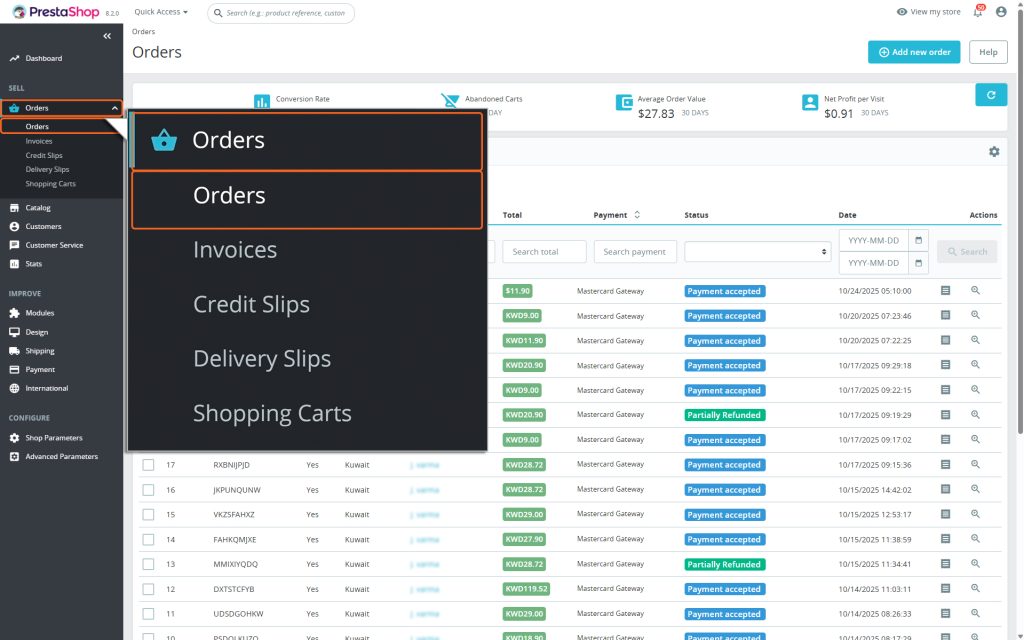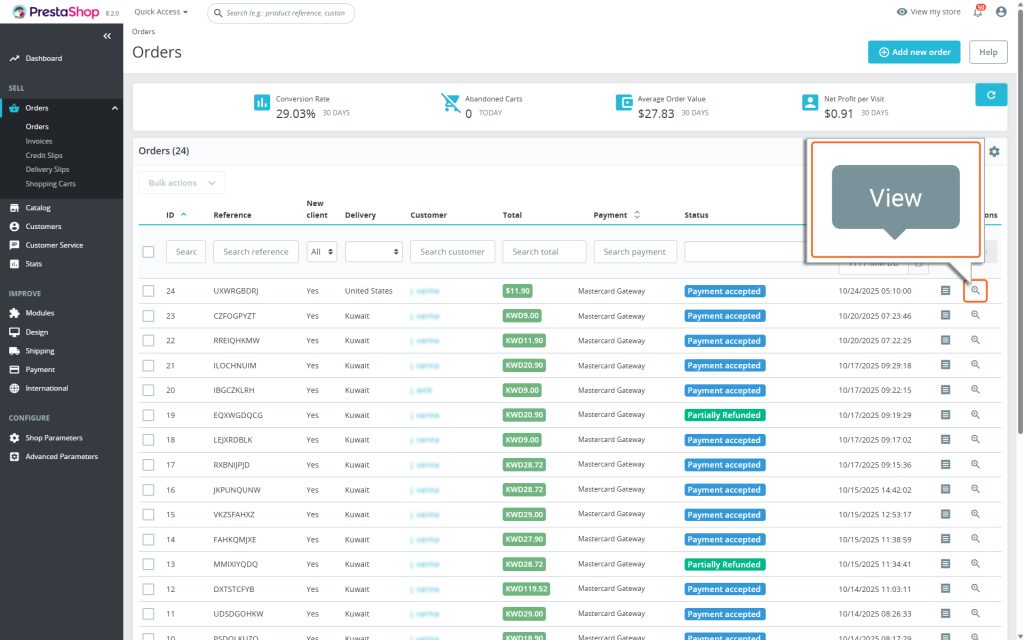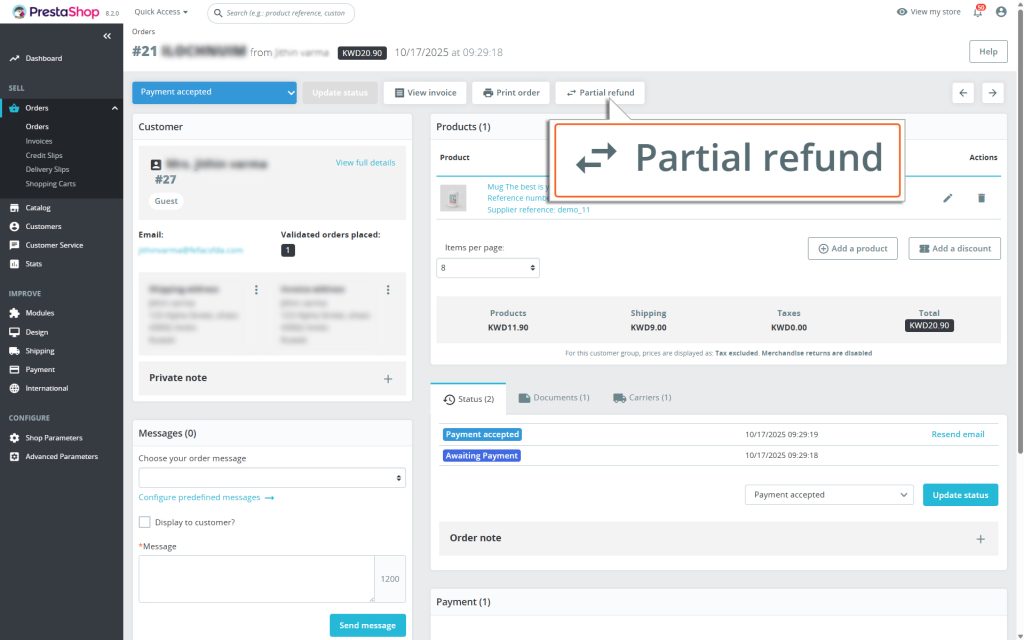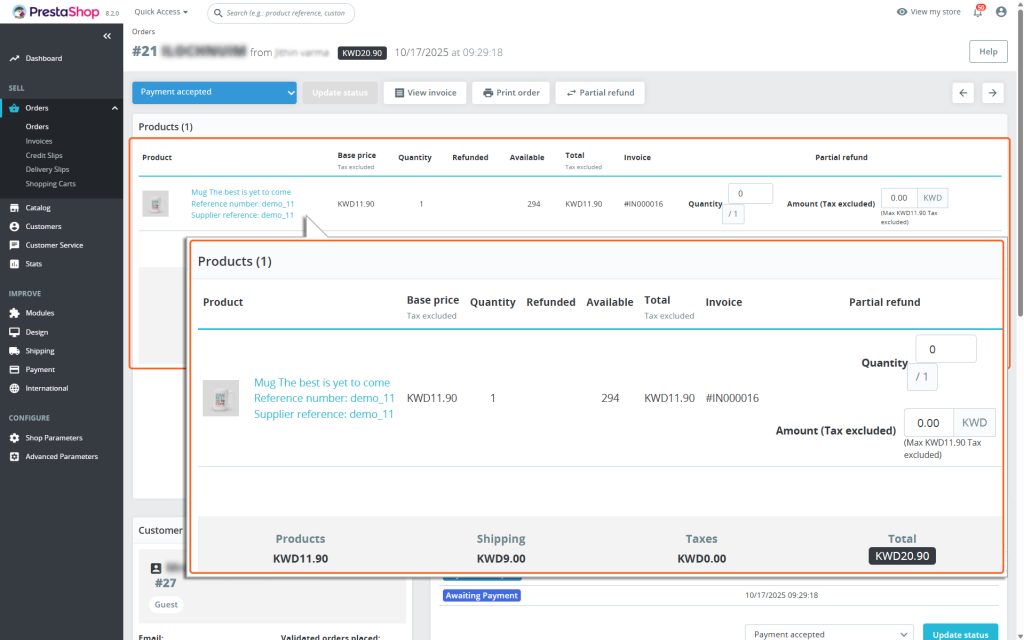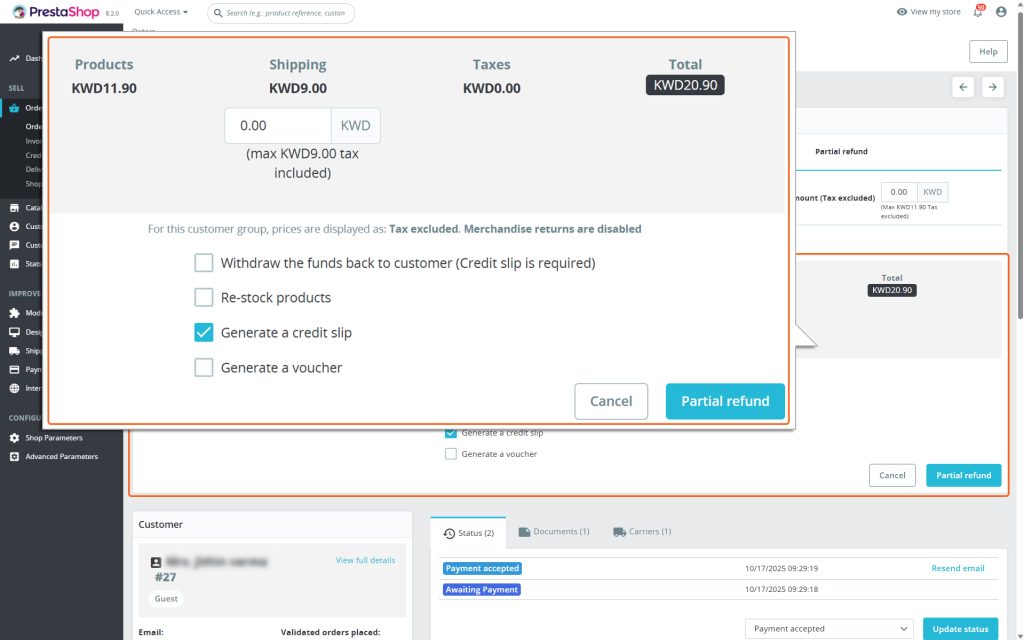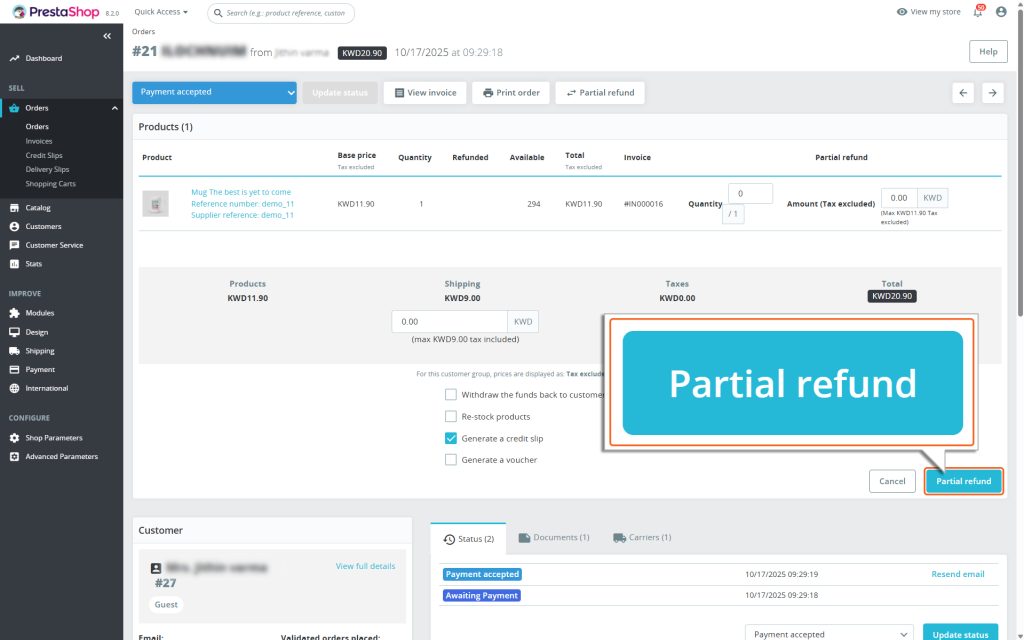Home > PrestaShop – Mastercard Gateway > Managing Transactions > How to Process a Partial Refund in PrestaShop


PrestaShop – Mastercard Gateway
Created date: 03-09-24 |
Updated date: 12-11-25 |
Plugin version: 1.4.5 |
API version: 100


Mastercard Gateway for
Magento, OpenCart, PrestaShop and WooCommerce
Magento, OpenCart, PrestaShop and WooCommerce
How to Process a Partial Refund in PrestaShop
In PrestaShop, you can only initiate a partial refund after the amount has been captured for the order (For guidance on capturing an amount, see the Online Capture for “Authorize” Transactions section). Here’s a step-by-step guide to issuing a partial refund using the PrestaShop admin panel:
1. Locate the Order
- Go to the Orders section in the PrestaShop Admin Panel.
- Click on Orders and find the order you want to process.
2. Open the Order
- Click on the specific order to view its details.
3. Locate Partial Refund Button
- Find the Partial Refund button in the Order detail page.
4. Partial Refund
- Click the Partial Refund button to start the refund process.
5. Adjust the Refund Amount
- For each item in the order, enter how many units you want to refund. If you don’t want to refund a specific item, set the quantity to 0. Based on the units you have entered, the refund amount gets auto-calculated.
- You can adjust the shipping amount to refund in the Shipping amount field.
6. Process the Refund
- Review the refund amounts and make sure everything is correct.
- Select: Withdraw the funds back to customer – to transfer the refund to the customer.
- Re-stock products – To add the stock back to the inventory.
- Generate a credit slip – To view and download the credit slip from the documents section of this order.
- Generate a voucher – To generate a voucher.
7. Click Partial Refund to process the refund through the Mastercard Gateway.