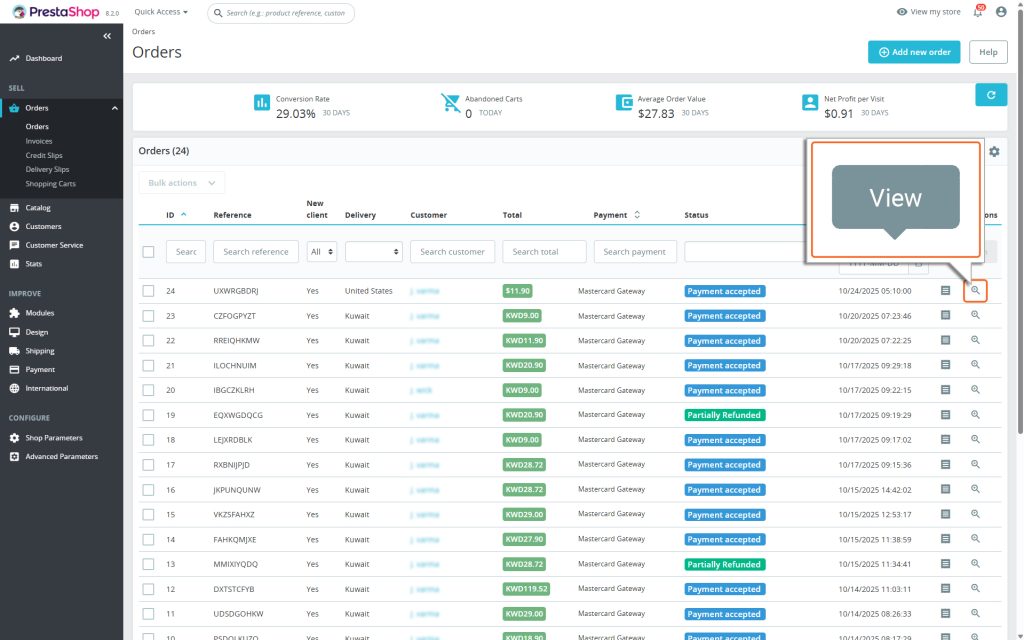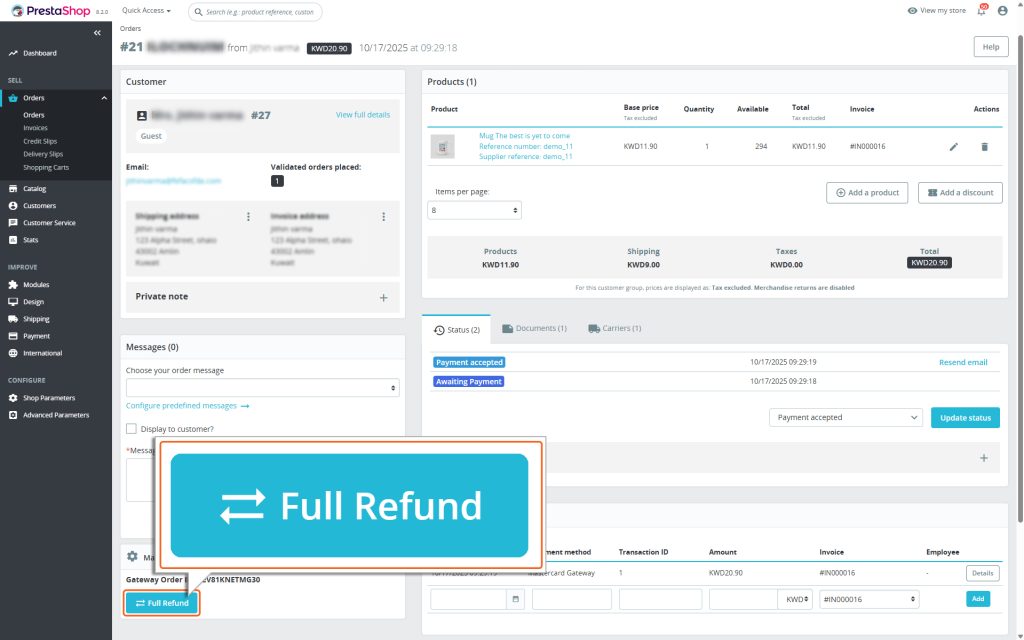Home > PrestaShop – Mastercard Gateway > Managing Transactions > How to Process a Full Refund in PrestaShop


PrestaShop – Mastercard Gateway
Created date: 16-04-25 |
Updated date: 12-11-25 |
Plugin version: 1.4.5 |
API version: 100


Mastercard Gateway for
Magento, OpenCart, PrestaShop and WooCommerce
Magento, OpenCart, PrestaShop and WooCommerce
How to Process a Full Refund in PrestaShop
In PrestaShop, you can only initiate a refund after the amount has been captured for the order (for guidance on capturing an amount, see the Online Capture for “Authorize” Transactions section). Here’s a step-by-step guide to issue a full refund using the PrestaShop admin panel:
1. Locate the Order
- Go to the Orders section in the PrestaShop Admin Panel.
- Click on Orders and find the order you want to process.
2. Open the Order
- Click on the specific order to view its details.
3. Locate Full Refund button
- Scroll down to find the MasterCard Gateway Payment Actions (Online) section in the bottom-left corner of the order page.
- Click on the Full Refund button.
By following these steps, you’ll successfully transition the transaction from Payment accepted to Refunded. This ensures the refund is processed and finalized seamlessly through the Mastercard Gateway.