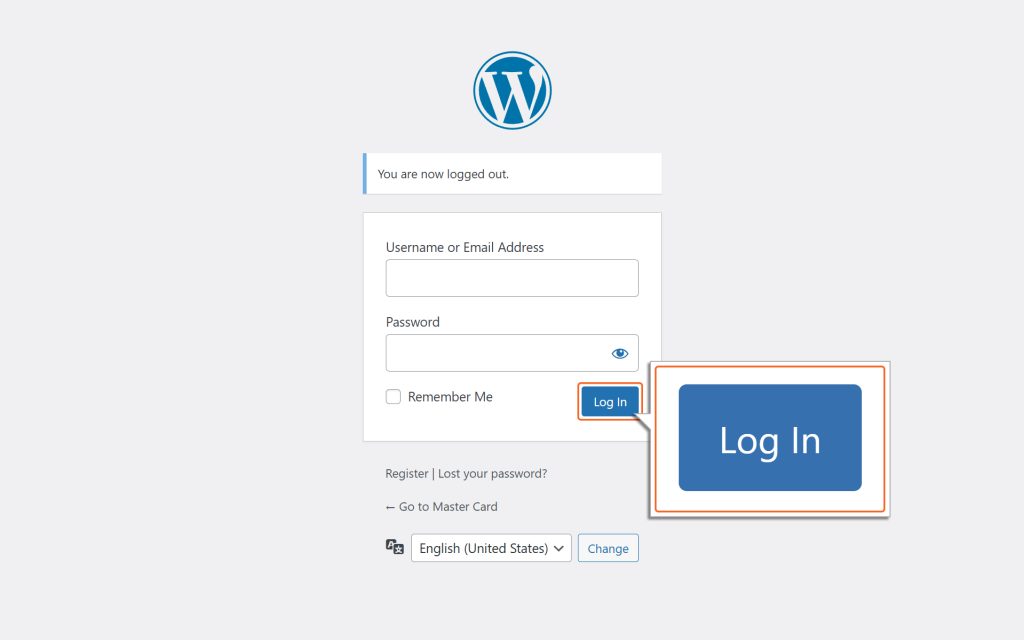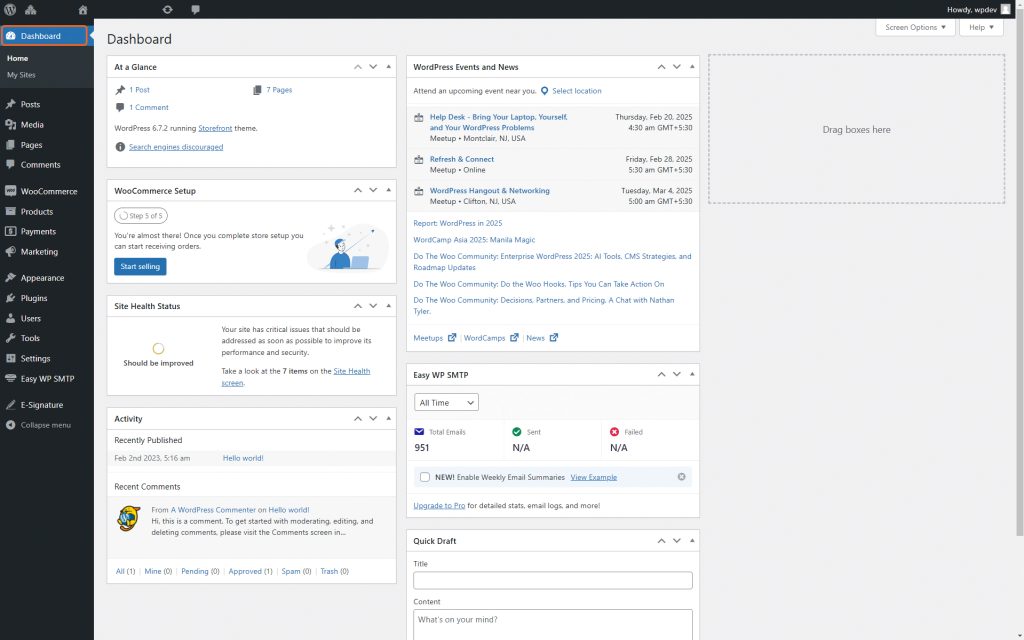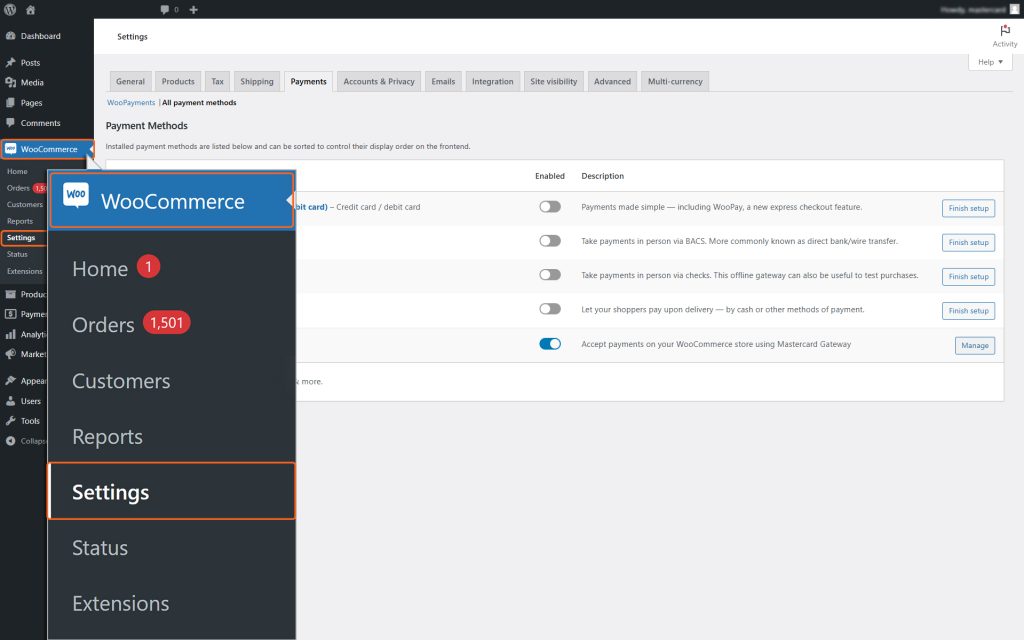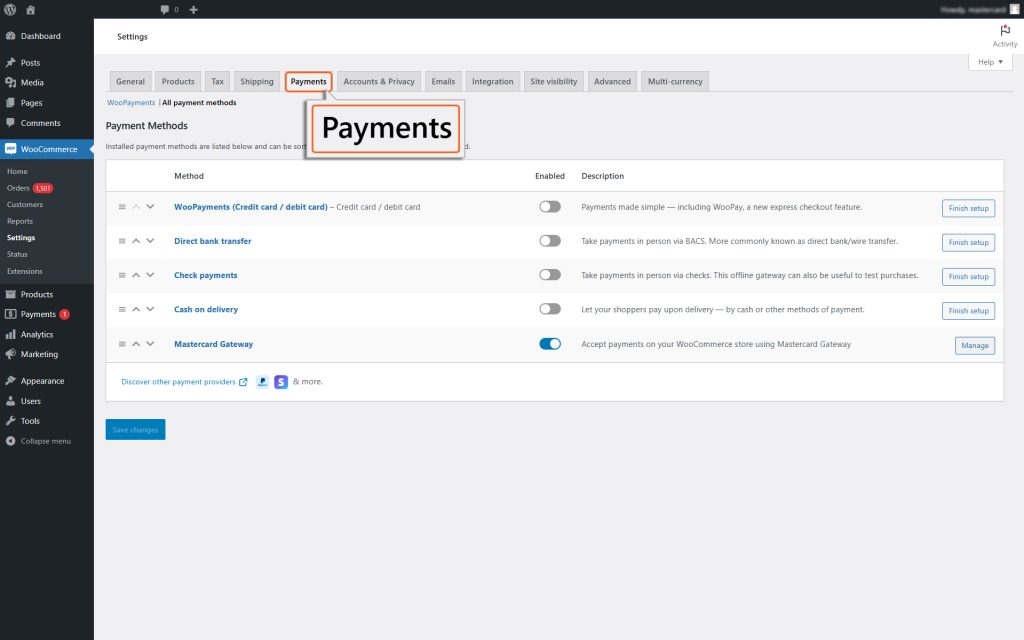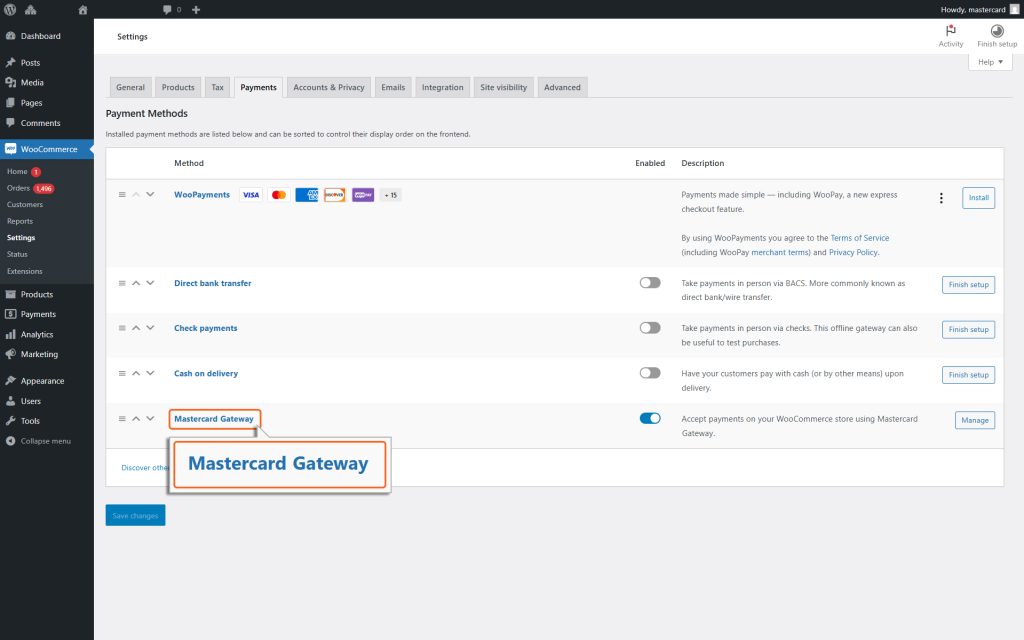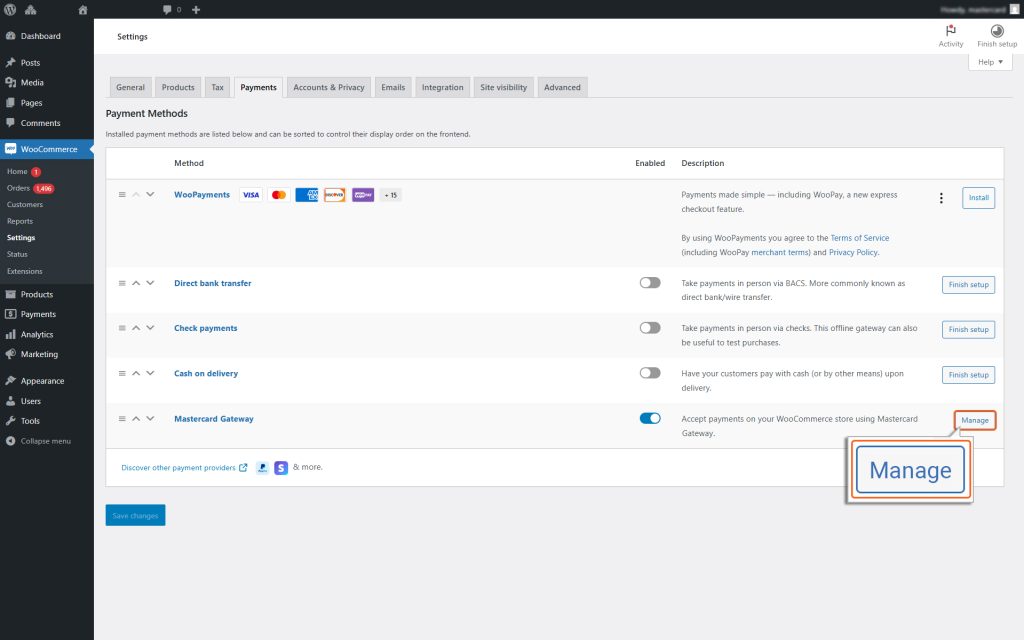Home > WooCommerce – MasterCard Gateway > Configuration


WooCommerce – MasterCard Gateway
Created date: 05-04-23 |
Updated date: 24-10-25 |
Plugin version: 1.5.1 |
API version: 100


Configuration
Once the Mastercard Gateway extension is installed, follow these steps to access and configure it:
1. Log in to your WooCommerce Admin Panel.
- First, log in to your WooCommerce Admin Panel.
- After logging in, you have to navigate to the Admin dashboard.
2. Navigate to WooCommerce > Settings.
3. Click on the Payments tab.
4. In the Payments tab, you will see the Mastercard Gateway module.
5. Click on Manage to enable the desired integration method that fits your business needs. If you’re unsure which one is right for you, consider factors like ease of setup, user experience, and your specific payment requirements.
- Hosted Checkout: A ready-to-use payment page hosted by the payment provider.
- Hosted Session: A solution that lets you manage the payment experience within your website.