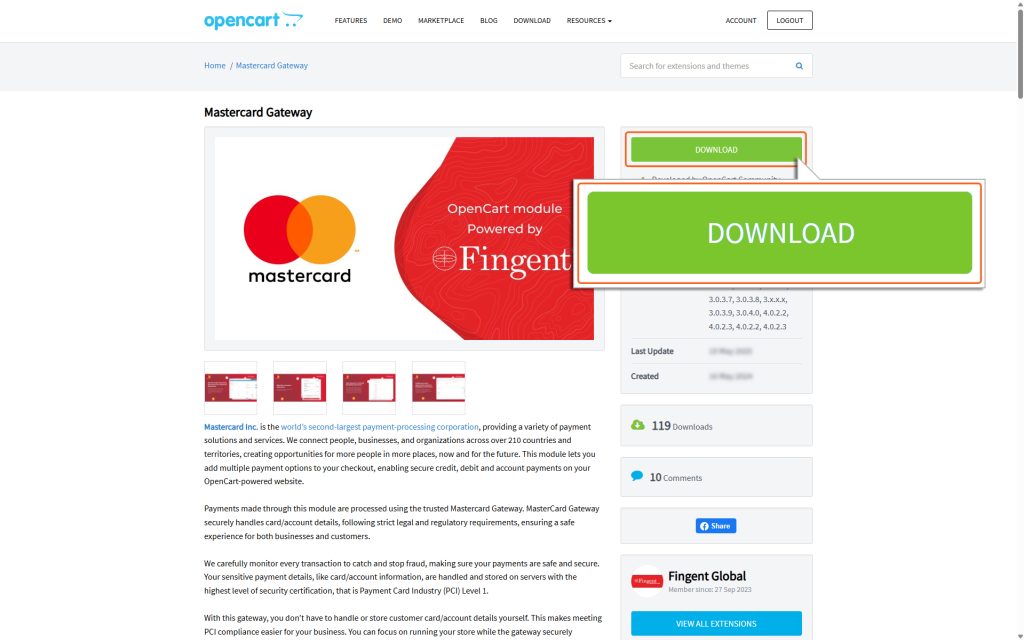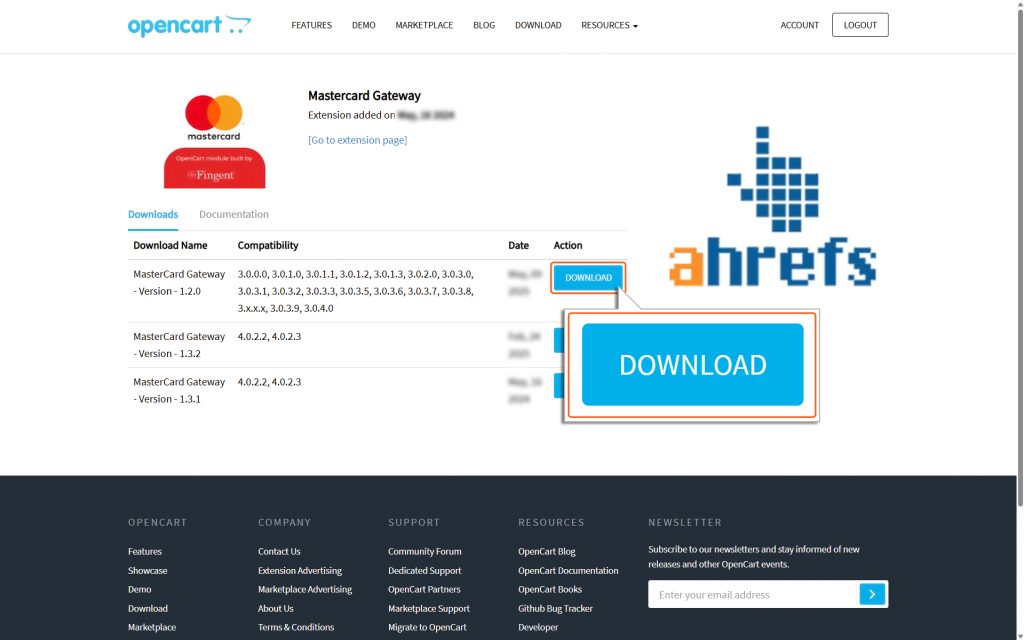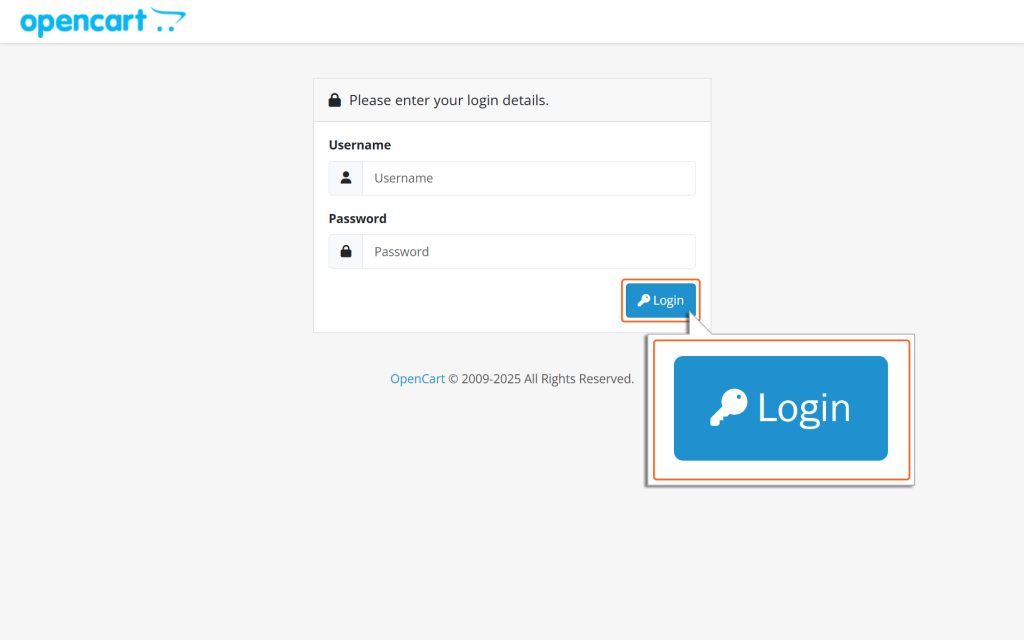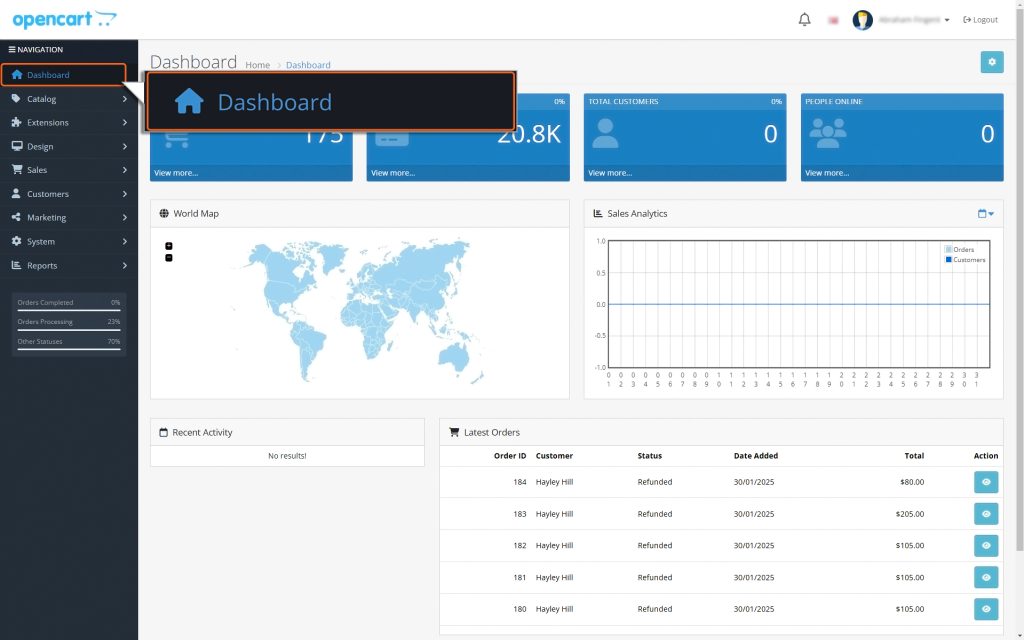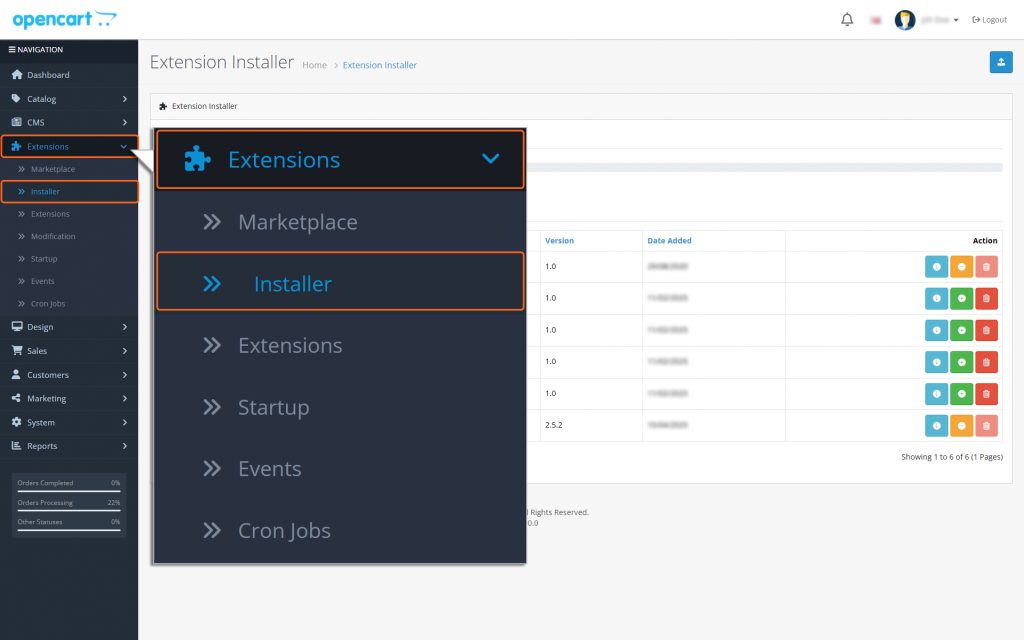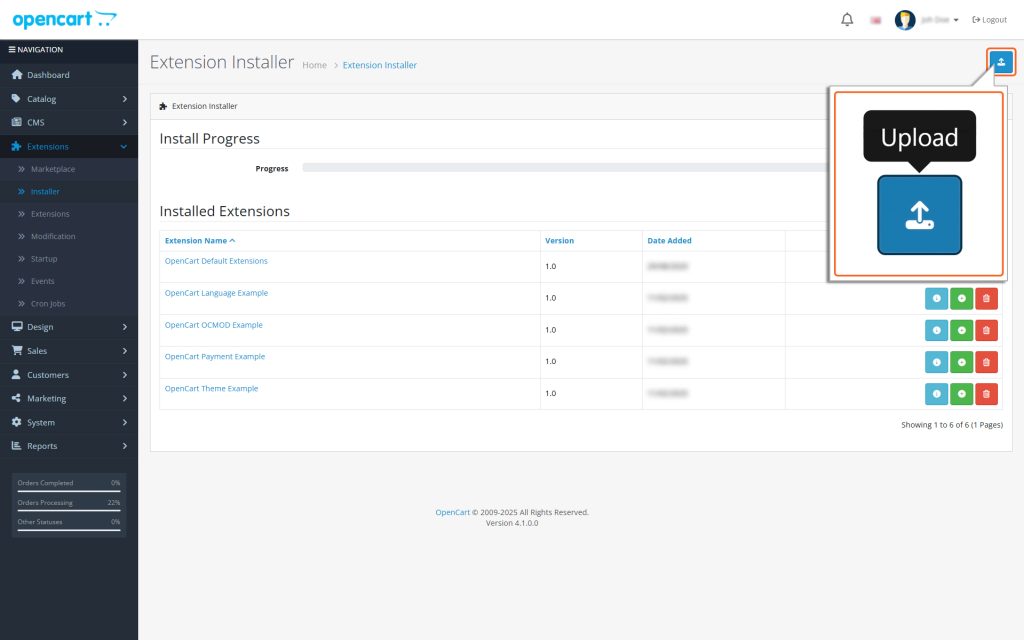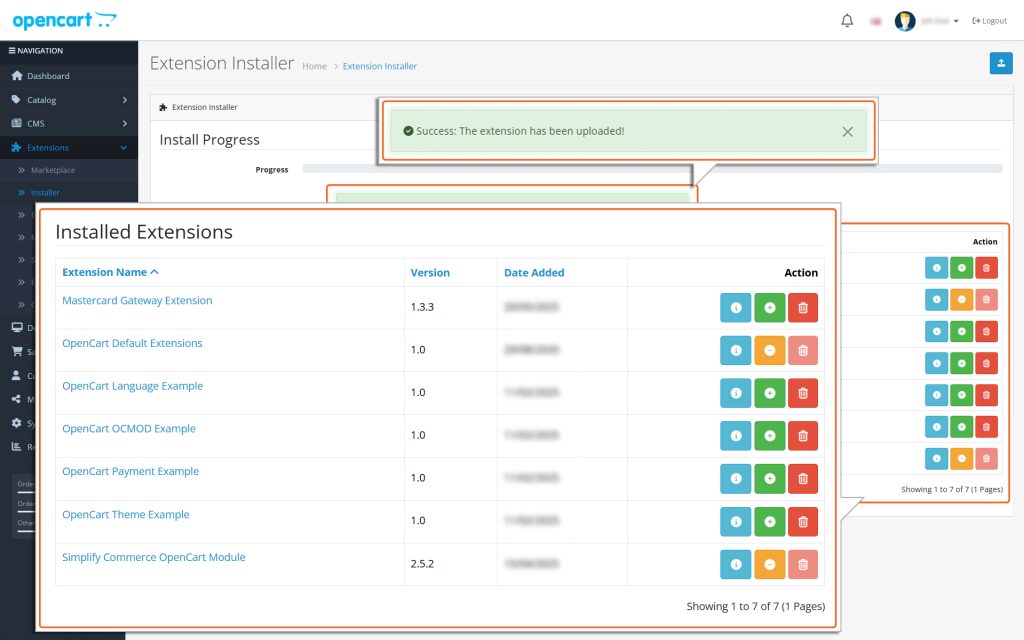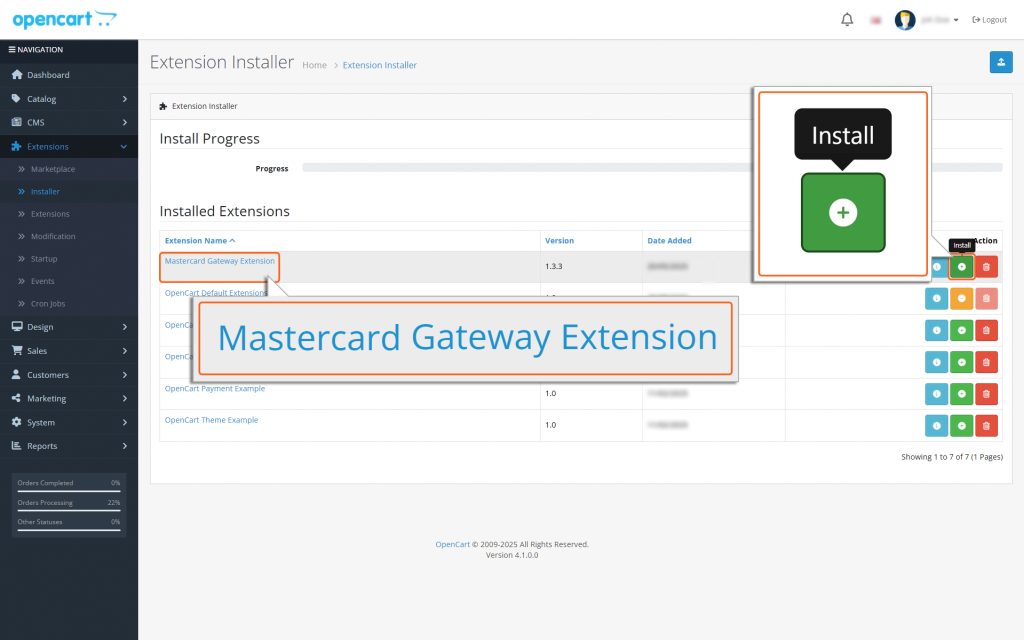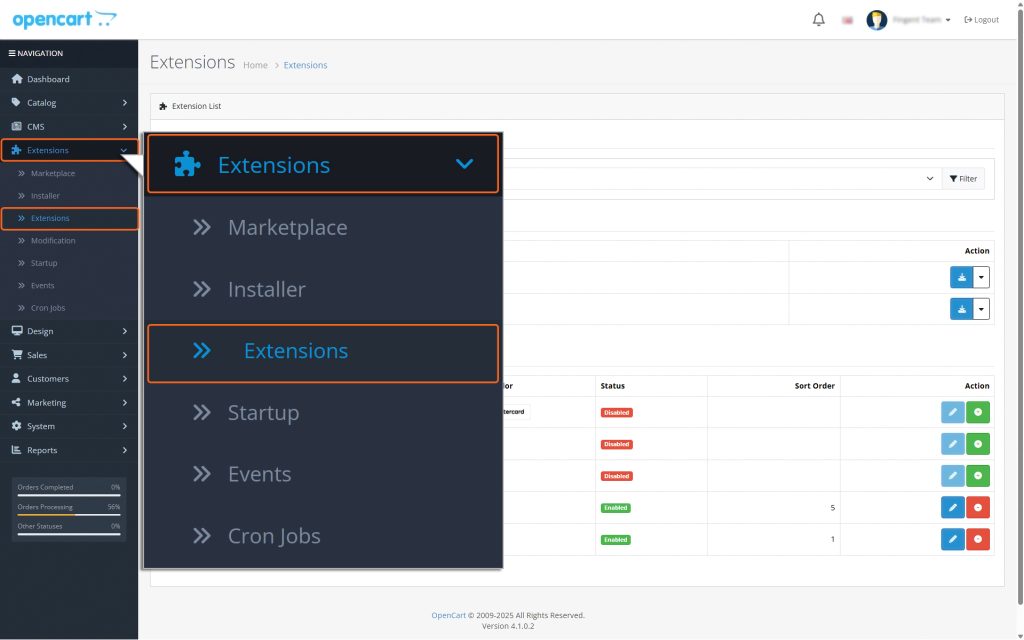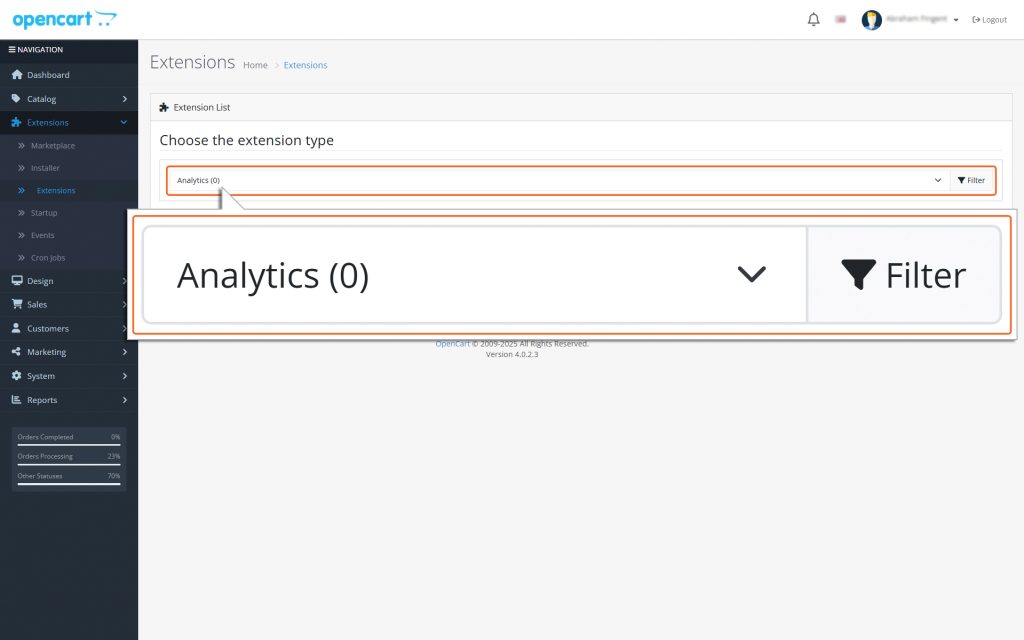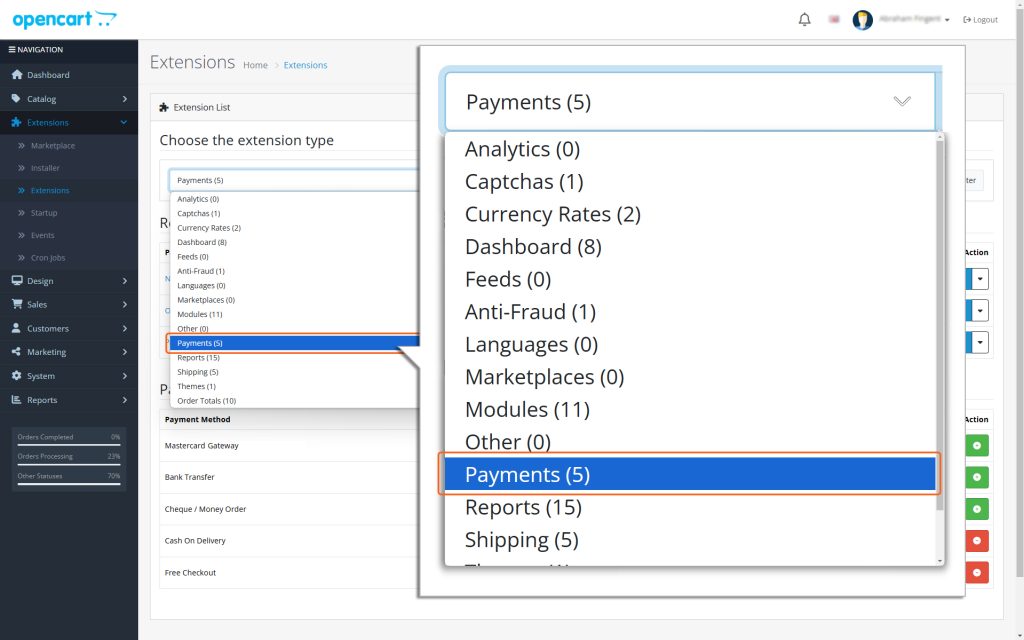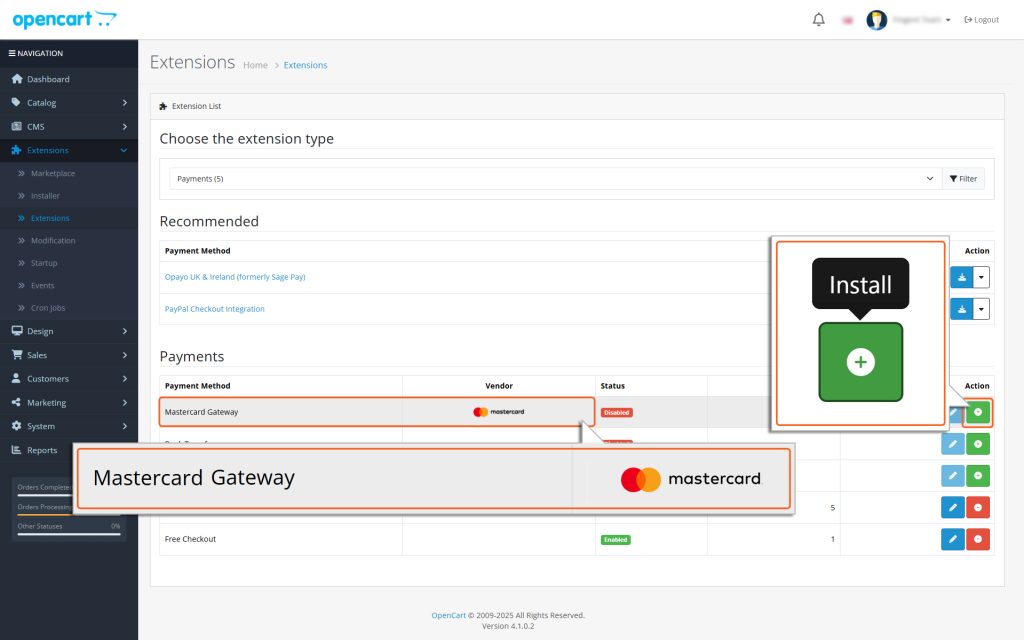Home > OpenCart – Mastercard Gateway > Installation > Installing from OpenCart Marketplace


OpenCart – Mastercard Gateway
Created date: 21-04-25 |
Updated date: 06-10-25 |
Plugin version: 1.3.4 |
API version: 100


Mastercard Gateway for
Magento, OpenCart, PrestaShop and WooCommerce
Magento, OpenCart, PrestaShop and WooCommerce
Installing from OpenCart Marketplace
- Login to the OpenCart Marketplace at https://www.opencart.com/
- You can find the OpenCart module in the marketplace by visiting the OpenCart Marketplace Listing.
- Click on the ‘Download’ Button.
- It will display the list of plugin versions.
- Click on the download button against the plugin version you wish to download.
- Clicking on the download button will download the ‘mastercard.ocmod.zip’ file to your system.
- Next, Login to the OpenCart Admin.
- Once logged in, you will be redirected to the Admin dashboard.
- From the dashboard, navigate to the menu on the left side and follow this path: Extensions → Installer
- On the ‘Installer’ page, click on the ‘Upload’ icon available on the top right corner of the screen.
- Select the previously downloaded, ‘mastercard.ocmod.zip’ file and upload it. Once uploaded successfully, it will appear on the Installer page.
- Click the ‘Green (+)’ icon next to ‘Mastercard Gateway Payment Extension.’
- After installation, a success message appears, and the green icon changes to yellow.
After that, from the dashboard, go to the menu on the left side. Then, follow this path to proceed:
Extensions → Extensions → Choose the extension type dropdown → Payments.
This is where you can set up and manage the payment methods for your store.
- Locate ‘Mastercard Gateway in the list of payment methods.
- Click the ‘Green (+)’ icon next to ‘Mastercard Gateway to install it.
- Once installed, the icon changes to red, indicating successful installation.
- Click the ‘Pencil’ icon next to it to configure the plugin.