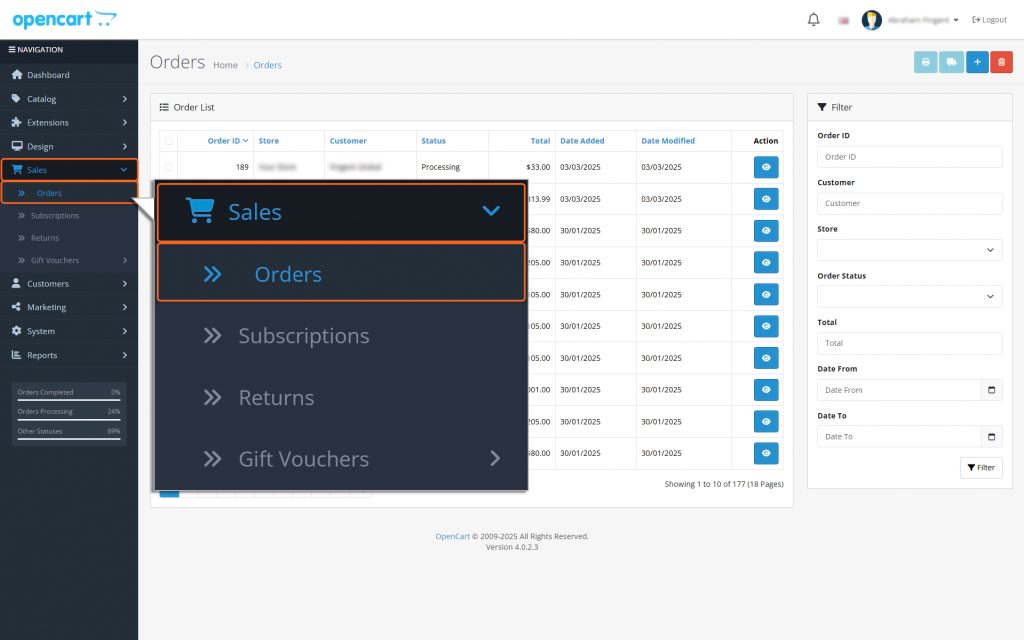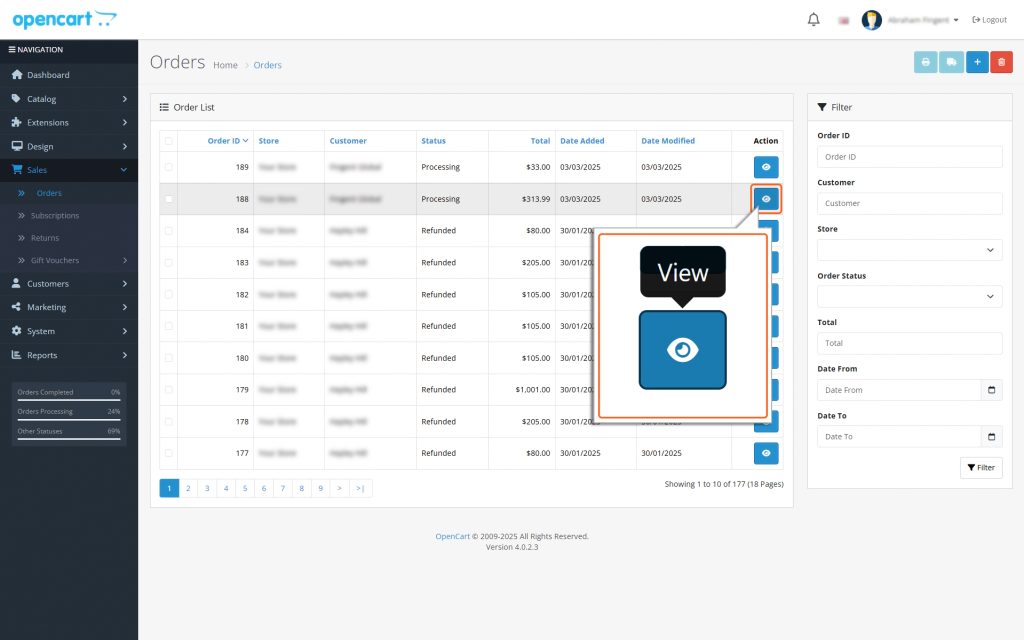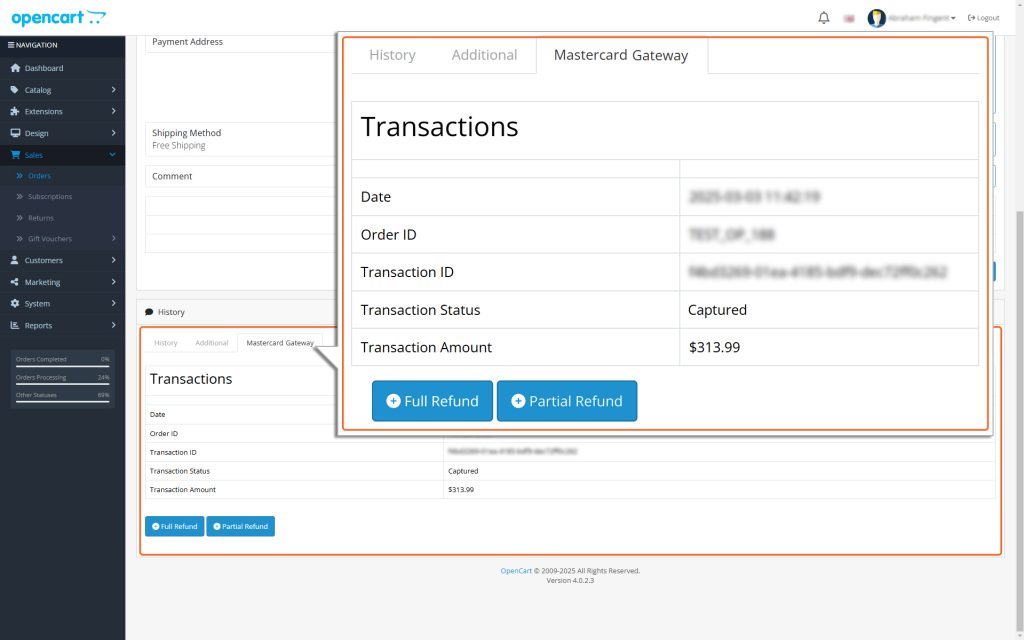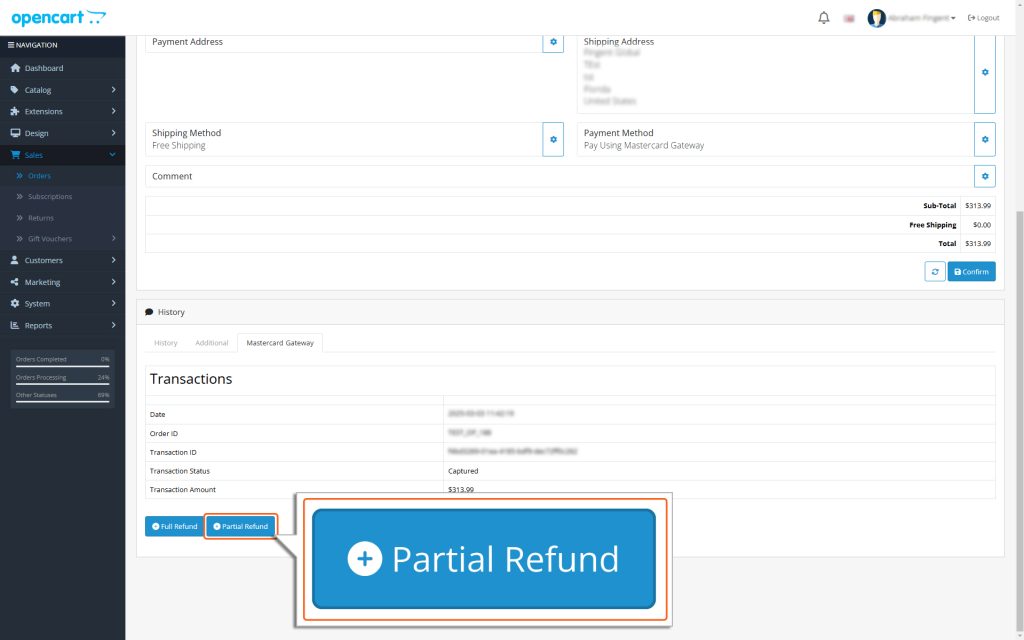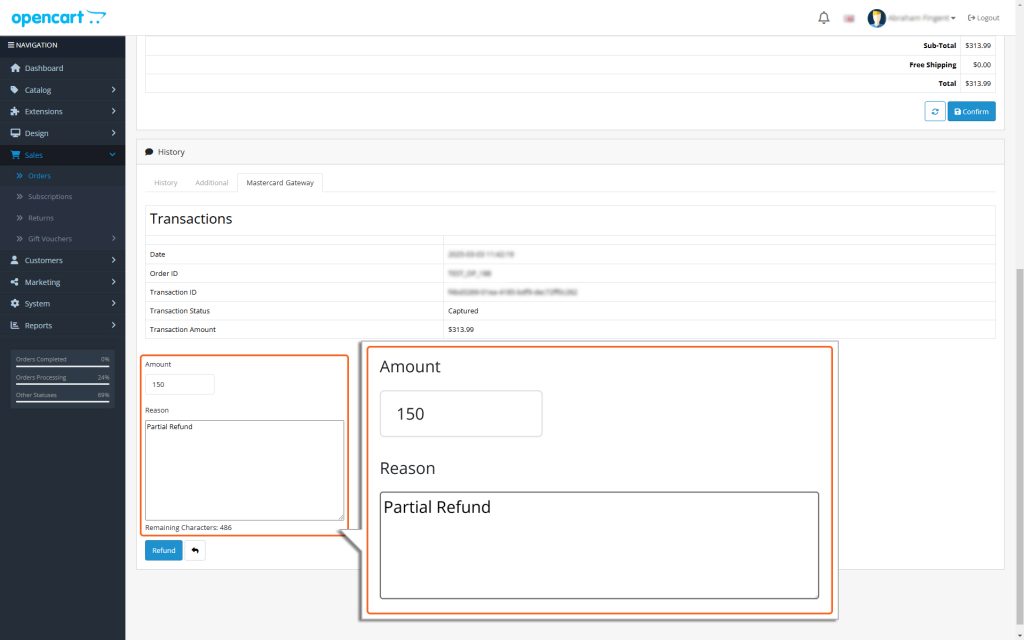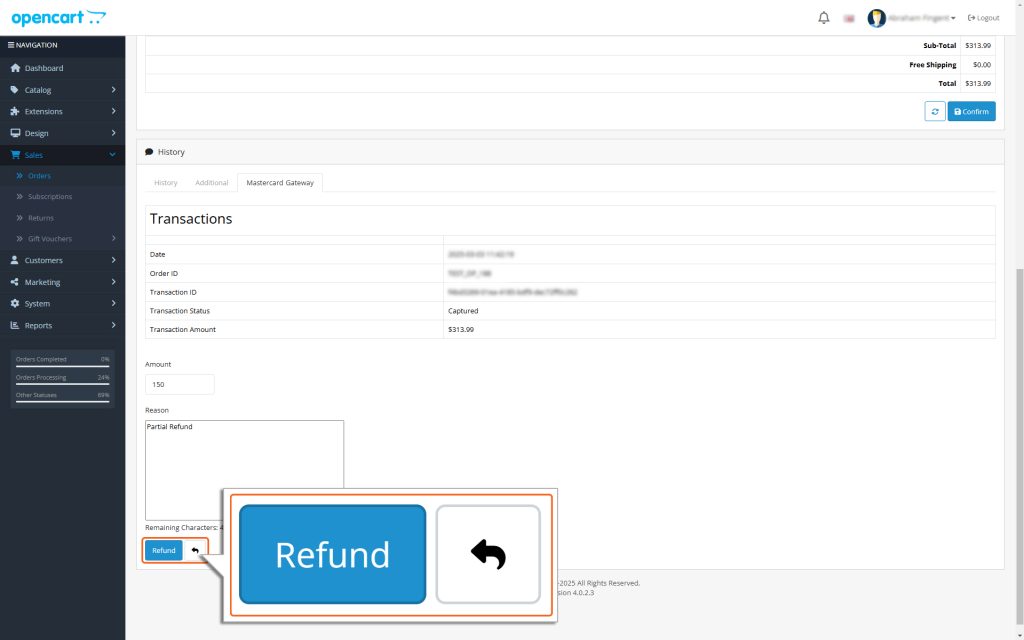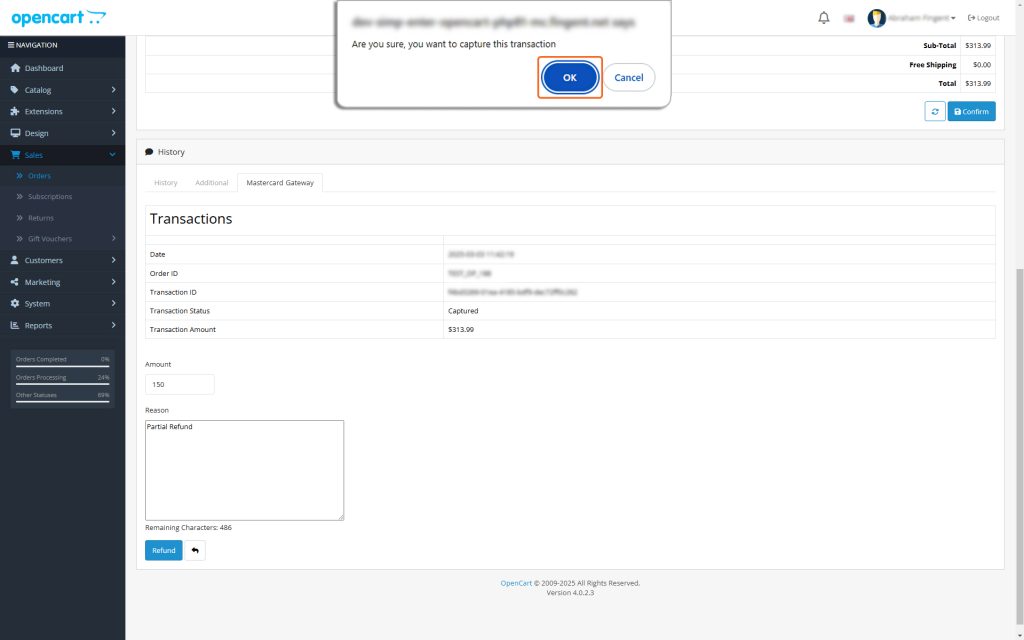Home > OpenCart – Mastercard Gateway > Managing Transactions > How to Process a Partial Refund in OpenCart


OpenCart – Mastercard Gateway
Created date: 21-04-25 |
Updated date: 06-10-25 |
Plugin version: 1.3.4 |
API version: 100


Mastercard Gateway for
Magento, OpenCart, PrestaShop and WooCommerce
Magento, OpenCart, PrestaShop and WooCommerce
How to Process a Partial Refund in OpenCart
In OpenCart, you can only initiate a refund after the amount has been captured for the order (For guidance on capturing an amount, see the Online Capture for “Authorize” Transactions section). Here’s a step-by-step guide to issuing a partial refund using the OpenCart admin panel:
Step 1: Go to Orders
- In the OpenCart Admin panel, find the Sales menu.
- Click on Orders from the dropdown list.
Step 2: Find the Order
- Look through the list of orders to find the one you want to issue a partial refund for.
- Select the order you need and click view.
Step 3: Locate Partial Refund Button
- Scroll down to find the Partial Refund button in the left corner.
Step 4: Partial Refund
- Click the Partial Refund button to start the refund process.
Step 5: Enter the Refund Amount and Reason
- In the Amount field, you can enter the amount to refund.
- In the Reason field, you can enter the reason for refund.
Note
You cannot refund more shipping than what the customer originally paid.
Step 6: Process the Refund
- Review the refund amounts and make sure everything is correct.
- Click Refund to process the refund through the Mastercard Gateway.
Step 7: Confirmation Popup
- You will see a popup to confirm the partial refund of the order.
- Click the OK button.
This will finalize the transaction and settle the refund through the Mastercard Gateway
By following these steps, you’ll successfully transition the transaction from Captured to Partially Refunded. This ensures the refund is processed and finalized seamlessly.