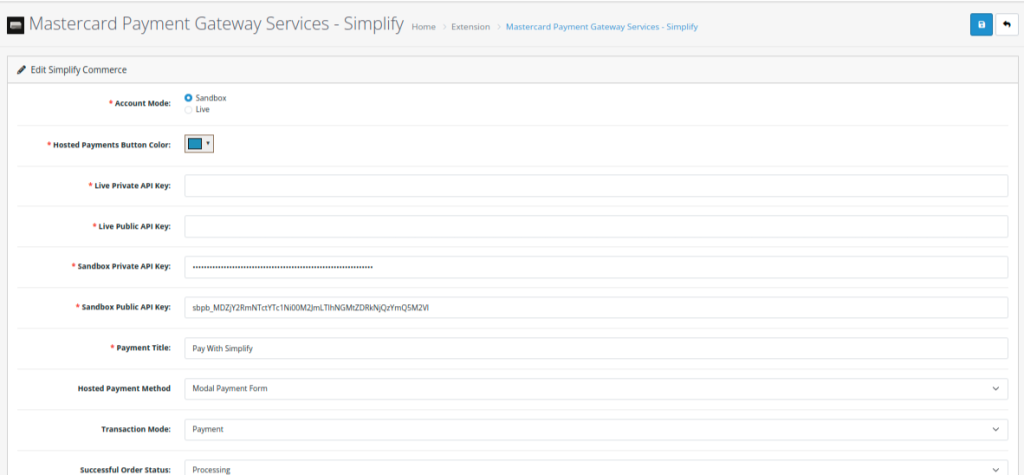Simplify Commerce Payment Gateway for OpenCart
Home > Simplify Commerce Payment Gateway for OpenCart > Configuration


Simplify Commerce Payment Gateway for OpenCart
Created date: 05-04-23 |
Updated date: 29-08-24 |
Plugin version: 2.5.2 |
SDK version: 1.7.0


Configuration
Please proceed with the following actions to configure the payment method:
- Login to OpenCart Administration: Access your OpenCart administration application by logging in with your credentials..
- Navigate to Extensions: Proceed to the Extensions section and click on Extensions again in the dropdown menu.
- Filter Payment Extensions: In the extension type filter, select “Payments” to filter the list accordingly.
- Locate Simplify Commerce: Scroll down until you find the Simplify Commerce extension, then click on the “Edit” button next to it.
- Enter API Keys: Input your public and private API keys into the designated fields for both live and sandbox modes. You can obtain these keys from Simplify Commerce API documentation. Note: If using Hosted Payments, ensure that your API key pair has Hosted Payments enabled.
- Set Payment Title: Define a Payment Title, which will be displayed to users during the checkout process.
- Choose Hosted Payment Method: Select between Modal and Embedded Hosted Payment Methods based on your preference.
- Map Order Status: Configure the Successful and Declined status mappings to align with your workflow. Note that these settings do not affect the Simplify Commerce configuration itself.
- Sort Order: If you utilize multiple payment providers, utilize the Sort Order feature to specify the display order on the checkout form.
- Enable Extension: Enable the extension to activate it and make it available for use on your OpenCart website.